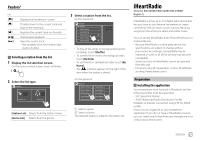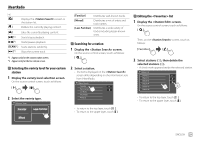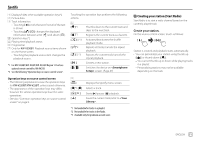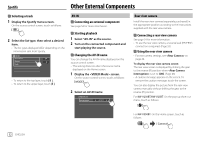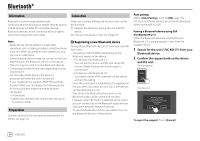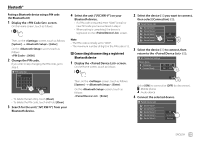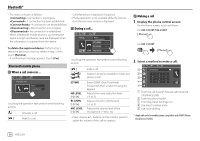JVC KW-V25BT Instruction Manual America - Page 33
Spotify
 |
View all JVC KW-V25BT manuals
Add to My Manuals
Save this manual to your list of manuals |
Page 33 highlights
Spotify 1 Displays/hides other available operation keys*2 2 Picture data 3 Track information • Touching [ H ] scrolls the text if not all of the text is shown. • Touching [ ]/[ ] changes the displayed information between artist ( ) and album ( ). 4 Operation keys*2 5 Playing time/playback status 6 Progress bar 7 Only for KW-V350BT: Playback source items shown on the Home screen. • Touching the playback source item changes the playback source. *1 For KW-V250BT/KW-V25BT/KW-V350BT Region 1: Purchase optional remote controller, RM-RK258. *2 See the following "Operation keys on source control screen". Touching the operation keys performs the following actions: 1 [ ]*1 [ ]*1 Thumbs down to the current track and skips to the next track. Registers the current track as a favorite. [ ]*2 *3 [ ]*2 [ ]*2 *3 Activates/deactivates the shuffle playback mode. Repeats all tracks/cancels the repeat playback. Repeats the current track/cancels the repeat playback. [ ] Creates a new station. [ ] Switches the device on screen. (Page 47) Operation keys on source control screen • The following explanations state the operation keys for KW-V250BT/KW-V25BT, unless stated otherwise. • The appearance of the operation keys may differ, however the similar operation keys have the same operations. • See also "Common operation keys on source control screen" on page 8. 4 [ ] [ ]*3 Displays the Spotify menu screen. Selects a track. Starts (I)/pauses (W) playback. Saves the current track/artist to . *1 Not available for tracks in a playlist. *2 Not available for tracks in the Radio. *3 Available only for premium account users. Creating your station (Start Radio) Start Radio is to start a radio channel based on the currently played track. Create your station. On the source control screen, touch as follows: Station is created and playback starts automatically. • You can personalize your station using thumb up ([ ]) or thumb down ([ ]). - You cannot thumb up or down while playing tracks in a playlist. - Personalizing stations may not be available depending on the track. ENGLISH 31