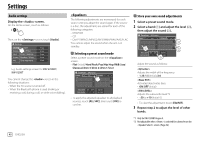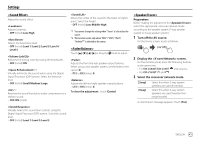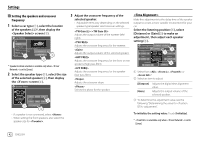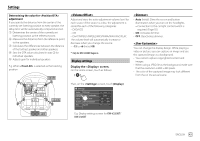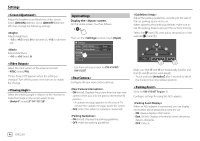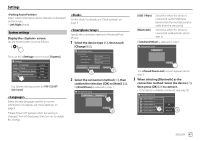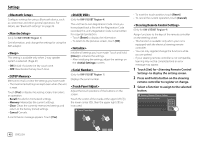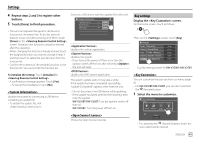JVC KW-V25BT Instruction Manual America - Page 47
Storing your own scene for the background, image, <OSD Clock>, <Demonstration>, <Scroll
 |
View all JVC KW-V25BT manuals
Add to My Manuals
Save this manual to your list of manuals |
Page 47 highlights
Settings • Skip step (2) if you select [Scan] or [User] in step (3). • Selecting [Scan] changes the illumination color gradually. • Selecting [Music Synchronize] changes the illumination color according to music level. • Selecting [Car Color] changes the illumination color by following the setting made for [Illumination] using ADS adapter. • You can also adjust the color yourself if [User] is selected. Touch [Edit] to display the color adjustment screen, then adjust the color. The adjustment is saved on [User]. Storing your own scene for the background image 1 While playing a video or picture, display the screen. On the screen, touch as follows: : [Enter] 2 Display the background design selection screen, then touch [ Capture]. 3 Adjust the image (1), then capture the image (2). E.g. Image adjustment screen for KW-V250BT/ KW-V25BT [J][K][H][I] Moves the zooming frame. [ ] Magnifies the scene. • /// [IW]* Starts/pauses playback. [ ]* Advances scenes frame by frame. A confirmation message appears. Touch [Yes] to store the newly captured image. (The existing image is replaced with the new one.) • To return to the previous screen, touch [No]. • To cancel the capture, touch [Cancel]. * Not displayed when playing an external component connected to the AV-IN input terminal. • ON: Displays the clock while a video source is playing. • OFF (Initial): Cancels. • ON (Initial): Activates the display demonstration. • OFF: Deactivates the display demonstration. • ON: Scrolls the displayed information repeatedly. • Once (Initial): Scrolls the displayed information once. • OFF: Cancels. Touching [ H ] scrolls the text regardless of this setting. (Only for KW-V250BT/KW-V25BT) Selects the playback source to display on the Home screen. Select an item to replace (1), then select an item (2) you want to display in the selected position. Repeat the procedure to customize your Home screen. • Only selectable sources are shown. • You cannot locate [Camera] on the Home screen. • Touching and holding the playback source icon on the Home screen can also display the item selection screen. ENGLISH 45