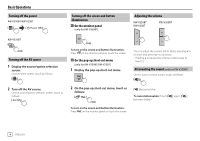JVC KW-V25BT Instruction Manual America - Page 11
Using touch screen operation during, playback, List/setting screen
 |
View all JVC KW-V25BT manuals
Add to My Manuals
Save this manual to your list of manuals |
Page 11 highlights
Various Screens and Operations For KW-V350BT: [ K ] [ ] [ ]* [ ]* [ ]* [ ]* To close the pop-up menu Displays the phone control screen. Displays the screen. (Page 40) Displays the screen. (Page 42) Displays the screen. (Page 46) Displays the screen. (Page 40) To close the pop-up menu • KW-V250BT/KW-V25BT: Press FNC on the monitor panel. • KW-V350BT: Touch [ K ] or touch the screen anywhere other than the pop-up short-cut menu. Using touch screen operation during playback Touching the areas performs the following actions: 1 Displays the video control menu while playing a video. 2 While playing a video: Displays the source control screen. While playing an audio file: Displays the playback operation keys. 3 Goes to the previous chapter/track.* 4 Goes to the next chapter/track.* * You can customize these pop-up short-cut menu. For details, see * Not available for video from an external component (AV-IN). on page 49. List/setting screen Below are the common operation keys which appear on the list/setting screen. • The appearance of the operation keys may differ, however the similar operation keys have the same operations. • Available operation keys differ depends on the setting screens. Not all these operation keys are shown on every screen. A-Z Touching the operation keys performs the following actions: 1 Enters alphabet search* to list the items in alphabetical order. When a keypad appears, touch the first letter you want to search for. • For "USB" source, you can switch between the folder list and file list by touching [ ] or [ ]. Then, touch [OK] to start searching. 2 Returns to the root folder. 3 Returns to the upper layer. 4 Closes the current screen. 5 Exits from the current screen or returns to the previous screen. 6 Changes the page to display more items. * Alphabet search is not available: - For Android source - When the playlist is selected ENGLISH 9