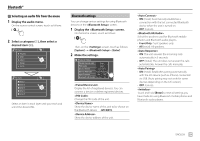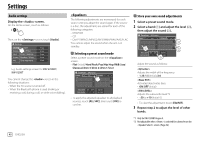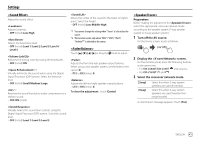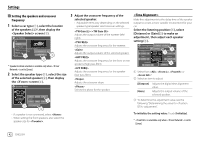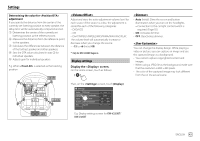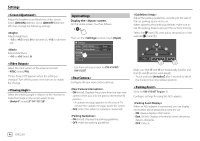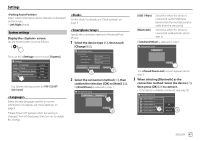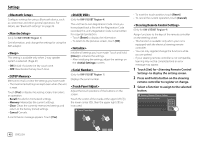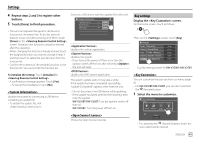JVC KW-V25BT Instruction Manual America - Page 46
Activate Music Synchronize Effect
 |
View all JVC KW-V25BT manuals
Add to My Manuals
Save this manual to your list of manuals |
Page 46 highlights
Settings For KW-V250BT/KW-V25BT 1 Change the background design Display the background design selection screen (1), select the dimmer setting (2) ([ ]: dimmer on or [ ]: dimmer off), then select the background design (3). • You can also adjust the color yourself. Touch [Adjust] to display the color adjustment screen, then adjust the color. The adjustment is saved on [User]. For KW-V350BT 1 Change the background design Display the background design selection screen (1), select the dimmer setting (2) ([ ]: dimmer on or [ ]: dimmer off), then select the background design (3). When one of these is selected, you can change the background color. 2 Change the illumination color of the background design Display the background color selection screen (1), then select the background color (2). 3 Activate Music Synchronize Effect By activating the Music Synchronize Effect, the brightness of illumination bar on the monitor panel changes according to the music level. Display the music synchronize setting screen (1), then select [ON] (2). 2 Change the illumination color of the buttons on the monitor panel Display the illumination color selection screen (1), select the dimmer setting (2) ([ ]: dimmer on or [ ]: dimmer off), then select the illumination color (3). 44 ENGLISH To deactivate, touch [OFF]. * Only for KW-V350BT Region 1: Displayed only when an ADS adapter is connected.