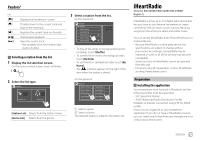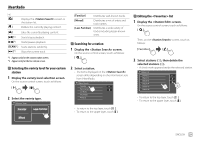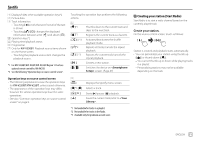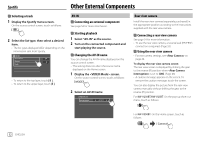JVC KW-V25BT Instruction Manual America - Page 30
Playback operations, Playback information and keys operation, Connecting the device, Selecting
 |
View all JVC KW-V25BT manuals
Add to My Manuals
Save this manual to your list of manuals |
Page 30 highlights
iHeartRadio Install the latest version of the iHeartRadio application on your smartphone. • For Android devices: Search for "iHeartRadio for Auto" in Google Play to find and install the most recent version. • For iPhone/iPod touch: Search for "iHeartRadio for Auto" in the Apple iTunes App Store to find and install the most recent version. Connecting the device For Android devices Pair the Android device with this unit via Bluetooth. (Page 34) For iPhone/iPod touch • Via USB input terminal: Connect iPhone/iPod touch with the cable. (Page 15) - For Lightning models: Use KS-U62 (optional accessory). - For 30-pin connector models: Use 30-pin to USB cable (accessory of iPod/iPhone). • Via Bluetooth: Pair the iPhone/iPod touch with this unit. (Page 34) Selecting the device For selecting the playback device via the connection method to use, see on page 47. Playback operations Playback information and keys operation KW-V250BT/KW-V25BT iHeartRadio KW-V350BT You can also operate iHeartRadio with optional remote controller, RM-RK258. You can only control play, pause and skip with the remote controller. 1 Displays/hides other available operation keys* 2 Picture data 3 Track information • Touching [ H ] scrolls the text if not all of the text is shown. 4 Operation keys* 5 Playback status 6 Only for KW-V350BT: Playback source items shown on the Home screen. • Touching the playback source item changes the playback source. * See the following "Operation keys on source control screen". Operation keys on source control screen • The following explanations state the operation keys for KW-V250BT/KW-V25BT, unless stated otherwise. • The appearance of the operation keys may differ, however the similar operation keys have the same operations. • See also "Common operation keys on source control screen" on page 8. Touching the operation keys performs the following actions: 1 [ ] Creates a custom station from the currently playing track content information. [ ] Saves the current station to the list. [ ]*1 Displays the variety level selection screen. [ ] Switches the device on screen. (Page 47) 28 ENGLISH