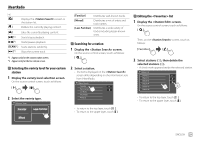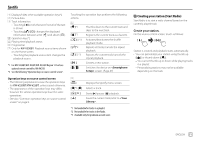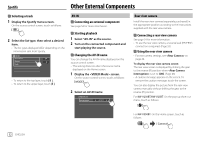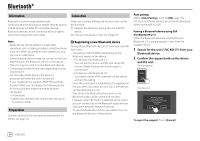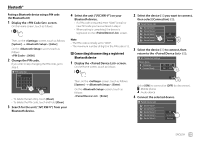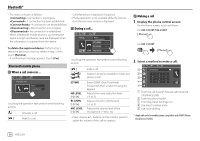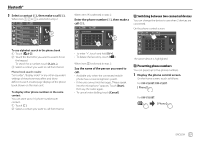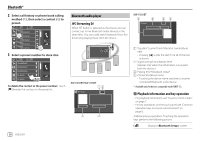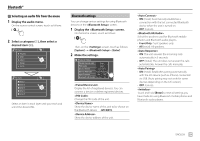JVC KW-V25BT Instruction Manual America - Page 36
Bluetooth®
 |
View all JVC KW-V25BT manuals
Add to My Manuals
Save this manual to your list of manuals |
Page 36 highlights
Bluetooth® Information Bluetooth is a short-range wireless radio communication technology for mobile devices such as mobile phones, portable PCs and other devices. Bluetooth devices can be connected without cables and communicate with each other. Connection When you connect a Bluetooth device to the unit for the first time: 1 Register the device by pairing the unit and the device. 2 Connect the device to the unit. (Page 35) Note • While driving, do not perform complicated operations such as dialing numbers, using the phone book, etc. When you perform these operations, stop your car in a safe place. • Some Bluetooth devices may not connect to this unit depending on the Bluetooth version of the device. • This unit may not work for some Bluetooth devices. • Connecting conditions may vary depending on your environment. • For some Bluetooth devices, the device is disconnected when the unit is turned off. • If your mobile phone supports PBAP (Phone Book Access Profile), you can display the following items on the touch panel when the mobile phone is connected. - Phone book - Dialed calls, received calls, and missed calls (up to 10 entries in total) Preparation Connect and install the microphone beforehand. For details, see page 55. Registering a new Bluetooth device Pairing allows Bluetooth devices to communicate with each other. • The pairing method differs depending on the Bluetooth version of the device. - For devices with Bluetooth 2.1: You can pair the device and the unit using SSP (Secure Simple Pairing) which only requires confirmation. - For devices with Bluetooth 2.0: You need to enter a PIN code both on the device and unit for pairing. • Once the connection is established, it is registered in the unit even if you reset the unit. Up to five devices can be registered in total. • Two devices for Bluetooth phone and one for Bluetooth audio can be connected at a time. However, when "BT Audio" is selected as the source, you can connect up to five Bluetooth audio devices and switch between these five devices. • To use the Bluetooth function, you need to turn on the Bluetooth function of the device. Auto pairing When is set to [ON] (page 39), iOS (such as iPhone) devices are automatically paired when connected via USB. Pairing a Bluetooth device using SSP (for Bluetooth 2.1) When the Bluetooth device is compatible with Bluetooth 2.1, a pairing request is sent from the available device. 1 Search for the unit ("JVC KW-V") from your Bluetooth device. 2 Confirm the request both on the device and the unit. On the device: On the unit: To reject the request: Touch [Cancel]. 34 ENGLISH