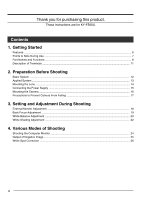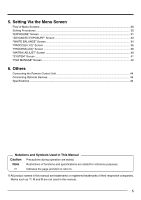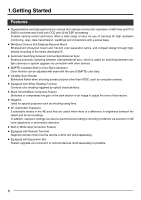JVC KY-F560U KY-F560U Multi-purpose camera 48 page instruction manual - Page 9
Part Names and Functions continued, MENU] Menu Button, SET] Set Button, Auto White/Down Button - manual
 |
UPC - 046838326004
View all JVC KY-F560U manuals
Add to My Manuals
Save this manual to your list of manuals |
Page 9 highlights
Part Names and Functions (continued) Back 5 78 6 AW BARS MENU SET REMOTE LENS GENLOCK IN VIDEO OUT DC IN POWER SEE INSTRUCTION MANUAL 5 [MENU] Menu Button Press this button for 1-2 seconds. Menu screen will be output from the [VIDEO OUT] terminal. Press the button for 1-2 seconds again to clear the menu screen. ☞ Page 30 'Setting Procedures' 6 [SET] Set Button When the menu screen is displayed, use it to select a submenu or to confirm a selected item or set value. ☞ Page 30 'Setting Procedures' 7 [AW/ ] Auto White/Down Button 8 [BARS/ ] Color Bars/Up Button Ⅵ When menu screen is displayed Press these buttons to move between selection items on the menu screen. Use the [ ] button to move upwards. Use the [ ] button to move downwards. Used for altering the set values when an item is being selected. Ⅵ When the menu screen is off ● Press the [AW] button to adjust the white balance. ☞ Page 20 'White Balance Adjustment' ● Press the [BARS] button to switch between the color bars output and camera image output. ● Use this button when adjusting the monitor or when recording color bars signal. ☞ Page 18 'External Monitor Adjustment' 9