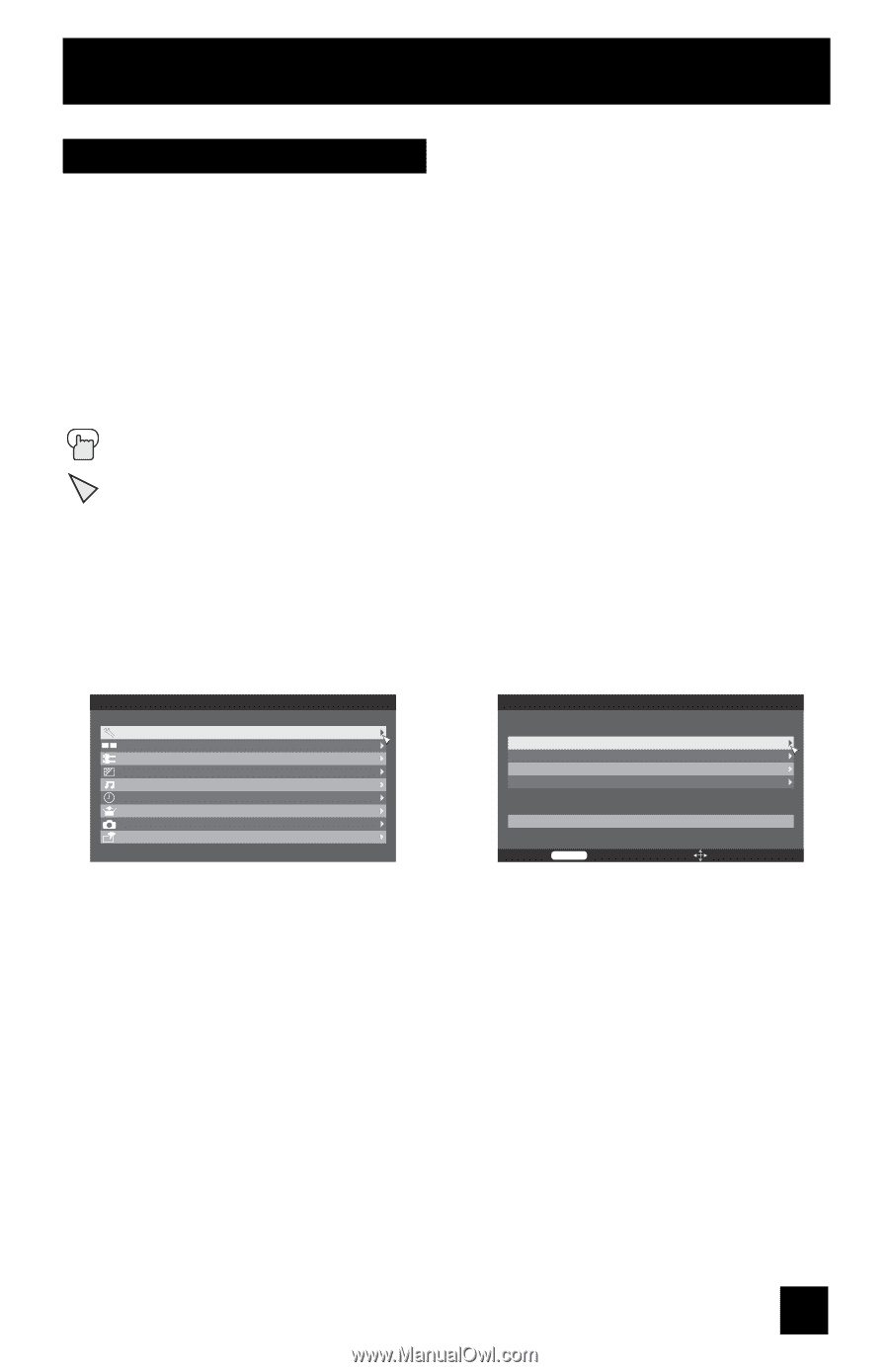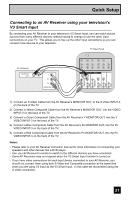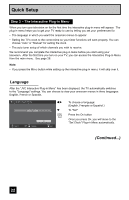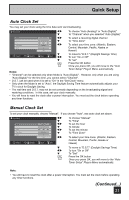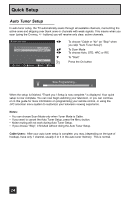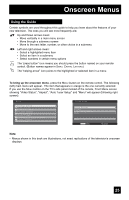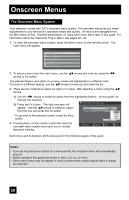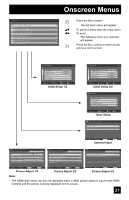JVC LT-37X688 Instructions - Page 25
Onscreen Menus, Using the Guide
 |
UPC - 046838030543
View all JVC LT-37X688 manuals
Add to My Manuals
Save this manual to your list of manuals |
Page 25 highlights
Onscreen Menus Using the Guide Certain symbols are used throughout this guide to help you learn about the features of your new television. The ones you will see most frequently are: π† Up and Down arrows mean: • Move vertically in a main menu screen • Move through a submenu screen • Move to the next letter, number, or other choice in a submenu √® Left and right arrows mean: • Select a highlighted menu item • Select an item in a submenu • Select numbers in certain menu options The "press button" icon means you should press the button named on your remote control. (Button names appear in SMALL CAPITAL LETTERS.) The "helping arrow" icon points to the highlighted or selected item in a menu. To bring up the onscreen menu, press the MENU button on the remote control. The following (left) main menu will appear. The item that appears in orange is the one currently selected. If you use the MENU button on the TV's side panel instead of the remote, Front Menu screen showing "Video Status", "Aspect", "Auto Tuner Setup" and "Menu" will appear (following right screen). Menu Initial Setup - + Tuner Setup External Input Picture Adjust Sound Adjust Clock/Timers Interactive Plug-in Photo Viewer Auto Demo Menu Front Menu Video Status Aspect Auto Tuner Setup Menu Exit Menu Select Operate Note: • Menus shown in this book are illustrations, not exact replications of the television's onscreen displays. 25