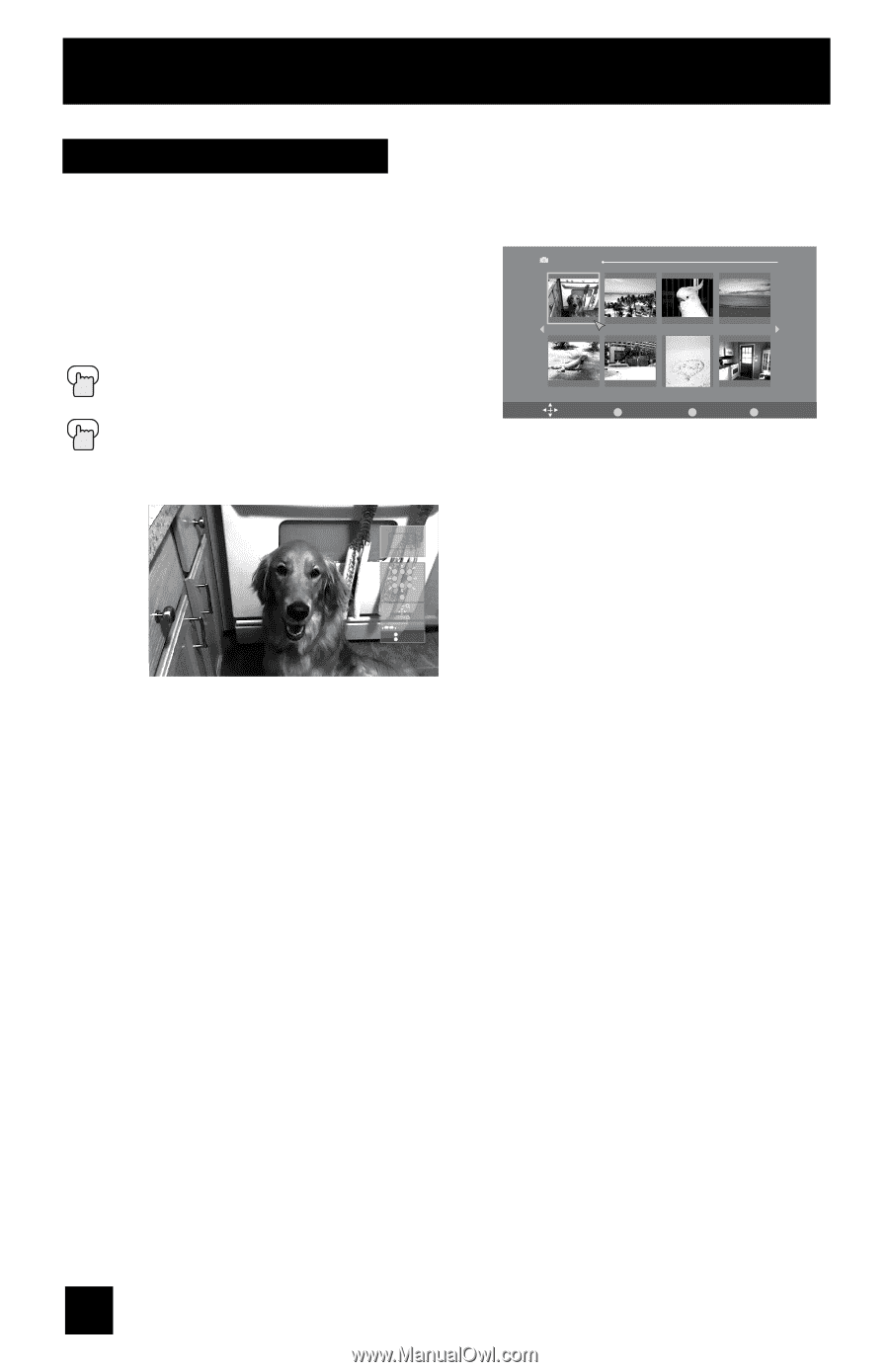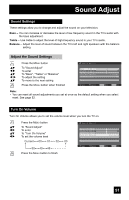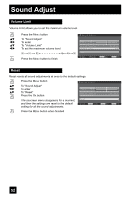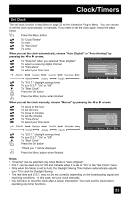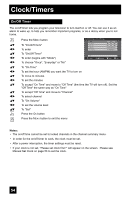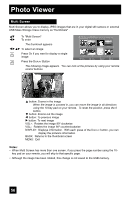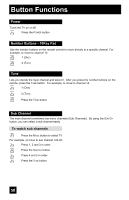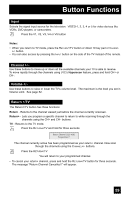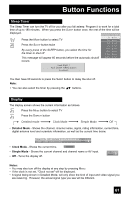JVC LT-37X688 Instructions - Page 56
Multi Screen
 |
UPC - 046838030543
View all JVC LT-37X688 manuals
Add to My Manuals
Save this manual to your list of manuals |
Page 56 highlights
Photo Viewer Multi Screen Multi Screen allows you to display JPEG images that are in your digital still camera or external USB Mass Storage Class memory as "thumbnails" . π† √® To "Multi Screen" To enter Photo Viewer Multi Screen 1/2 Date: Jan/01/04 Dimensions: 640x430 The thumbnail appears √®π† To select an image 101-0001 101-0002 101-0003 101-0004 Press OK if you want to display a single image Press the DISPLAY Button 101-0005 Select 101-0006 OK Operate 101-0007 BACK Back 101-0008 MENU Exit The following image appears. You can look at the pictures by using your remote control buttons. 123 4 6 789 5 Reset + Prev. Next - VOLUME - + Rotate BACK Back MENU Exit π button: Zooms in the image When the image is zoomed in, you can move the image in all directions using the 10-key pad on your remote. To reset the position, press the 5 button. † button: Zooms out the image √ button: To previous image ® button: To next image VOL+: Rotates the image 90º clockwise VOL-: Rotates the image 90º counterclockwise DISPLAY: Displays information. With each press of the DISPLAY button, you can display the picture's information. BACK: Returns to the thumbnail screen MENU: Exit Notes: • When Multi Screen has more than one screen, if you press the page number using the 10- key pad on your remote, you will skip to that specific page. • Although the image has been rotated, this change is not saved to the USB memory. 56