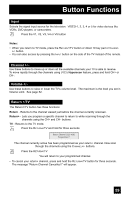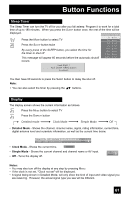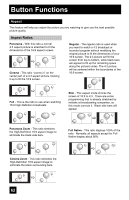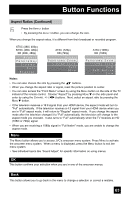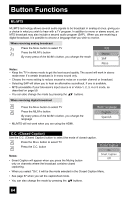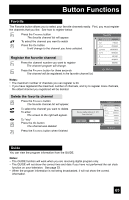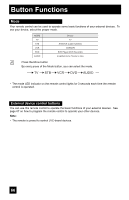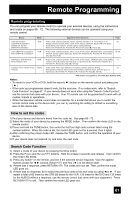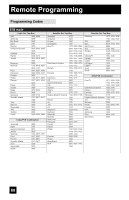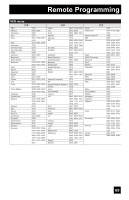JVC LT-37X688 Instructions - Page 64
ML/MTS, C.C. (Closed Caption), Multi Language
 |
UPC - 046838030543
View all JVC LT-37X688 manuals
Add to My Manuals
Save this manual to your list of manuals |
Page 64 highlights
Button Functions ML/MTS ML/MTS technology allows several audio signals to be broadcast in analog at once, giving you a choice in what you wish to hear with a TV program. In addition to mono or stereo sound, an MTS broadcast may also include a second audio program (SAP). When you are receiving a digital broadcast, it is possible to choose a language that you wish to receive. When receiving analog broadcast Press the MODE button to select TV Press the ML/MTS button By every press of the ML/MTS button, you change the mode MTS Stereo SAP Mono Notes: • Keep the TV in stereo mode to get the best sound quality. The sound will work in stereo mode even if a certain broadcast is in mono sound only. • Choose the mono setting to reduce excessive noise on a certain channel or broadcast. • Selecting SAP will allow you to hear an alternative soundtrack, if one is available. • MTS unavailable if your television's Input source is in Video-1, 2, 3, 4 or 5 mode, as described on page 59. • You can also change the mode by pressing the π† buttons. When receiving digital broadcast Press the MODE button to select TV Press the ML/MTS button By every press of the ML/MTS button, you change the language • ML/MTS will not work when you are using the HDMI. Multi Language English Spanish C.C. (Closed Caption) Use the C.C. (Closed Caption) button to select the mode of closed caption. Press the MODE button to select TV Press the C.C. button Notes: • Smart Caption will appear when you press the Muting button only on channels where the broadcast contains closed captioning. Closed Caption On Smart Caption Off • When you select "On", it will be the mode selected in the Closed Caption Menu. • See page 37 when you set the caption/text mode. • You can also change the mode by pressing the π† buttons. 64