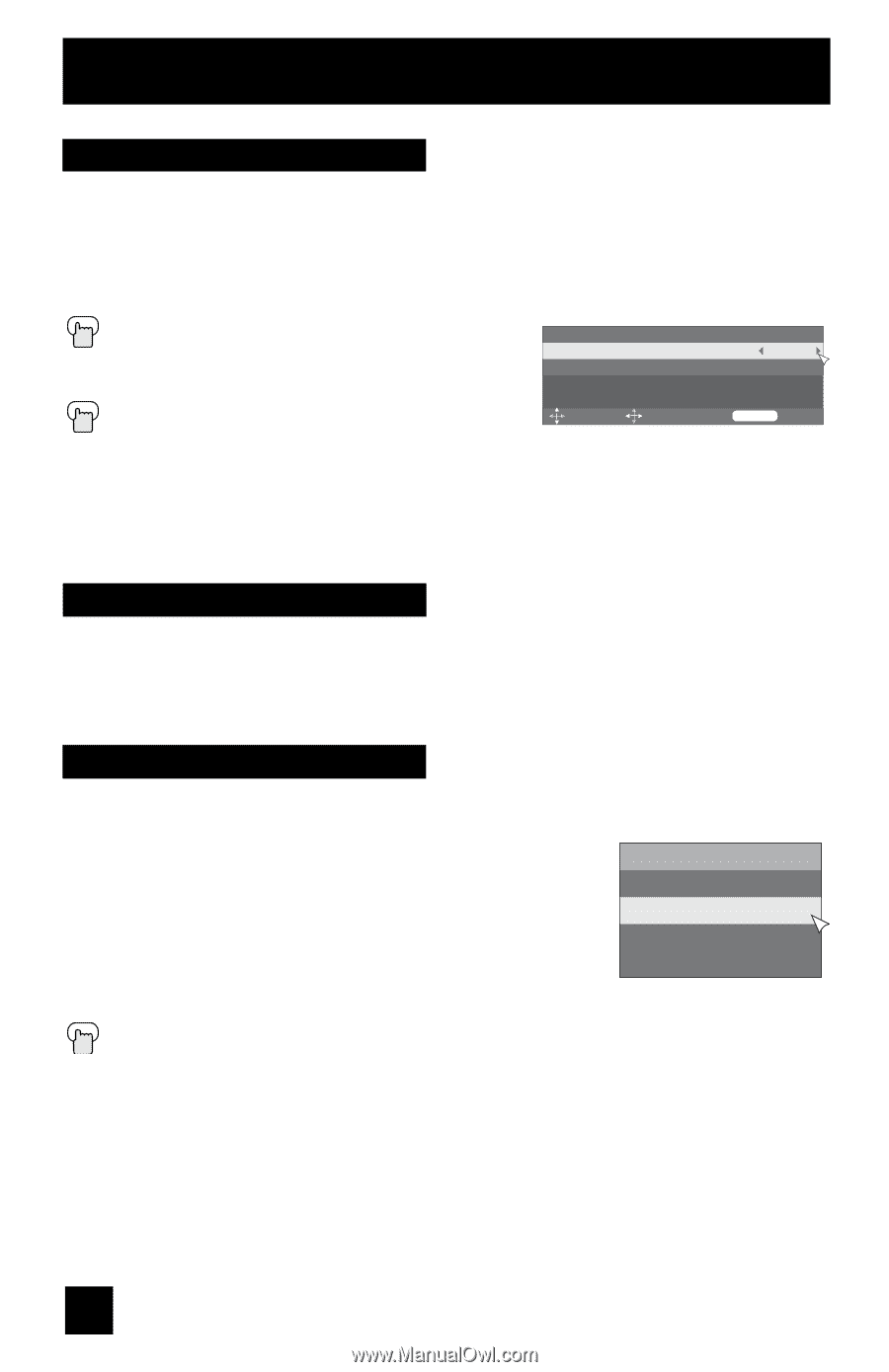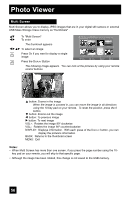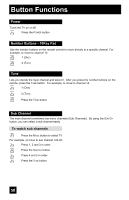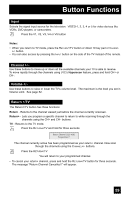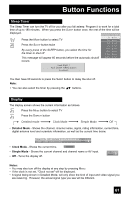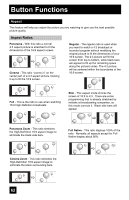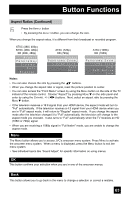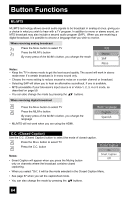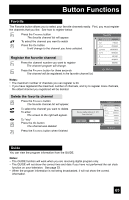JVC LT-37X688 Instructions - Page 60
Sound, Muting, Video Status, A.H.S., Smart Sound, Standard, Dynamic, Theater, Notes - reset factory
 |
UPC - 046838030543
View all JVC LT-37X688 manuals
Add to My Manuals
Save this manual to your list of manuals |
Page 60 highlights
Button Functions Sound By pressing the SOUND button, you can change the A.H.S. (Advanced Hyper Surround) and Smart Sound on or off. A.H.S. - Adds a more spacious surround sound. Music gives basic effect and movie for more effect. Smart Sound - Decreases high sound levels, giving a regulated sound level. π† √® Press the SOUND button To select "A.H.S." or "Smart Sound" To choose the setting Press the MENU when finished A.H.S. Smart Sound Sound Effect Off Off Select Operate Menu Exit Note: • Smart Sound may become an unnatural effect, depending on the signal source. Muting The MUTING button instantly turns the volume down completely when you press it. Press MUTING and the volume level will instantly go to zero. To restore the volume to its previous level, press MUTING again. Video Status The Video Status button gives you a choice of four TV picture display settings, including a display of your own preferences. Standard - Resets the picture display to the factory settings. Video Status Dynamic - Gives a vivid picture with better contrast when viewing in a brightly lit room. Standard Theater - Gives a rich, film-like look to video when viewing in a Dynamic dimly lit room. Theater Game - Used for when you are playing video games connected to Game your TV. Press the VIDEO STATUS button By every press of the VIDEO STATUS button, you change the mode. Notes: • You can also change the mode by pressing the π† buttons. • Each mode is memorized for each input connected to the TV. • You can also access the "Front Menu" screen by using the MENU button on the side of the TV instead of the remote control. Choose "Video Status" by pressing MENU† on the side panel and enter by using the CHANNEL buttons. Next, select a mode by pressing the MENU† button. 60