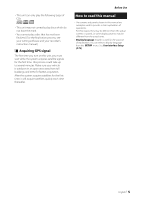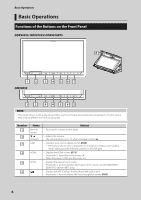Kenwood DDX9705S User Manual - Page 10
Monitor Angle Control (DDXDDXDDX9018BTS705S905S/ 10/ 10), Touch screen operations
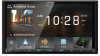 |
View all Kenwood DDX9705S manuals
Add to My Manuals
Save this manual to your list of manuals |
Page 10 highlights
Basic Operations Monitor Angle Control (DDX9905S/ DDX9705S/ DDX9018BTS) You can adjust the position of the monitor. 1 Press the [G] button. hhAngle Adjust screen appears. 2 Select a number below that represents your desired angle setting. Default is "0". ●● Flick Slide your finger quickly to the left or right on the screen to change the page. You can scroll a list screen by flicking up/ down on the screen. ●● Swipe Slide your finger up or down on the screen to scroll the screen. HOME screen descriptions Most functions can be performed from the HOME screen. 3 2 1 ■■[Off Position] You can store the current monitor angle as the angle during power off. Touch [Memory] when the desired angle is selected. Touch screen operations To perform operations on the screen, you need to touch, touch and hold, flick or swipe to select an item, display a setting menu screen or change pages. ●● Touch Touch the screen gently to select an item on the screen. ●●Touch and hold Touch the screen and keep your finger in place until the display changes or a message is displayed. 4 5 6 7 1 • Widget (P.15) --You can change the widget by flicking left or right on the widget area. --Touch the widget to display the detailed screen. 2 • Page indication for widgets 3 • Current source information 4 • Displays the control screen of the current source. • The artwork is displayed if available from current content. 5 • Current source information 6 • Displays the source selection screen. (P.12) 7 • Short-cut playback source icons (P.12) 10