Kenwood DDX9705S User Manual - Page 28
Selecting a track, Content information, About Spotify®
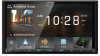 |
View all Kenwood DDX9705S manuals
Add to My Manuals
Save this manual to your list of manuals |
Page 28 highlights
APPS-Android Auto™/Apple CarPlay Skips the current song Plays or pauses the content of the current station. • [ ] : Saves the currently being played song to My Music. • [ ] : Displays the Graphic Equalizer screen. (P.80) 4 Content information Displays the information on the current content being played. 5 Thumbs down to the current contents and skip to the next content. • [ ] : Registers the current content as a favorite content. • [ ] : Repeats the current song. • [ ] : Randomly plays all songs in the current playlist. ÑÑSelecting a track 1 Touch [ ]. hhMenu screen appears. 2 Select the list type, then select a desired item. About Spotify® Note • Ensure you are logged in to your smartphone application. If you do not have an Spotify account, you can create one for free from your smartphone or at www.spotify.com. • Because Spotify is a third-party service, the specifications are subject to change without prior notice. Accordingly, compatibility may be impaired or some or all of the services may become unavailable. • Some functions of Spotify cannot be operated from this unit. • For issues on using the application, contact Spotify at www.spotify.com. • Establish an Internet connection. ■■To select the category and station Touch the category and station name in the list. ■■[ Top] Returns to the top of the list. ■■[ Up] Returns to the previous list. 28















