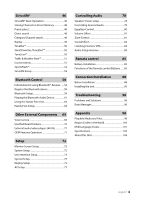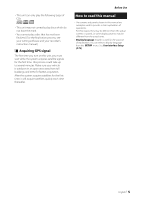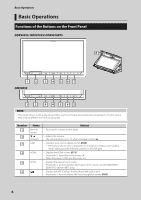Kenwood DDX9705S User Manual - Page 8
Security Code Setup DDX9018BTS, Basic Operations, Display Setup P.75, Camera Setup P.69
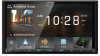 |
View all Kenwood DDX9705S manuals
Add to My Manuals
Save this manual to your list of manuals |
Page 8 highlights
Basic Operations ■■ [Display] Set the button illumination color. If it is hard to see the image on the screen even, adjust the viewing angle. 1 Touch [Display]. 2 Touch [Key Color]. 3 Select the desired color. 4 Touch [ ]. 5 Touch [Viewing Angle]. 6 Select an angle 7 Touch [ ]. For details of, see Display Setup (P.75). ■■ [Camera] Set the parameters for the camera. 1 Touch [Camera]. 2 Set each item and touch [ ]. For details of, see Camera Setup (P.69). ■■[OEM SETUP] This function requires a commercial adaptor. Consult your KENWOOD dealer for details. ■■ [DEMO] Set the demonstration mode. Default is "ON". 1 Touch [DEMO] and select ON or OFF. 2 Touch [Finish]. Security Code Setup (DDX9018BTS) You can set up a security code to protect your receiver system against theft. When the Security Code function is activated, the code cannot be changed and the function cannot be deactivated. Note that the Security Code can be set with a 4 digit number of your choice. 1 Press the [MENU] button. hhPopup menu appears. 2 Touch [SETUP]. hhSETUP Menu screen appears. 3 Touch [Security]. NOTE • These settings can be made from the SETUP menu. See Setup (P.72). hhSecurity screen appears. 4 Touch [Security Code Set] on the Security screen. hhSecurity Code Set screen appears. 5 Enter a security code with 4 digits and touch [Enter]. 6 Enter the same code again and touch [Enter]. Now, your security code is registered. 8