Kenwood DDX9705S User Manual - Page 73
User Interface Setup, Adjust the date and time, manually., Learning function of steering
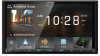 |
View all Kenwood DDX9705S manuals
Add to My Manuals
Save this manual to your list of manuals |
Page 73 highlights
User Interface Setup You can setup user interface parameters. 1 Press the [MENU] button. hhPopup menu appears. 2 Touch [SETUP]. hhSETUP screen appears. 3 Touch [User Interface]. hhUser Interface screen appears. 4 Set each parameter as follows. ■■[Steering Remote Controller] (DDX9018BTS) Sets the desired function in the steering remote controller. See Learning function of steering remote (P.73). ■■ [Beep] (DDX9705S/ DDX9018BTS/ DMX905S) Turn the key touch tone on or off. Default is "ON". ■■[Beep Volume] (DDX9905S) Set the sound volume of the key touch tone. "0" (Off ) - "3" (Default) - "5" ■■[Widget SETUP] Set up the widget displayed on the Home screen. (P.16) ■■[Parking Assist Display] When an ADS adapter is connected, you can display information about obstacles around the car. [ON]: Always displays information. [Dyn.] (Default): Displays information when the sensor detects obstacles. [OFF]: Cancels this function. This can be set when the iDataLink (commercially available) is connected. ■■[Parking Assist Position] Select where to display information about obstacles on the screen (left or right). "Left"/ "Right" (Default) This can be set when the iDataLink (commercially available) is connected. ■■[Language Select] Select a language. Setup ■■[Time Format] Select the time display format. "12-Hour" (Default)/ "24-Hour" ■■ [Clock] [GPS-SYNC ](Default): Synchronizes the clock time with the GPS. [Manual]: Set the clock manually. ■■[Time Zone] Select the time zone. ■■[Clock Adjust] If you select [Manual] for Clock, adjust the date and time manually. (P.73) ÑÑAdjust the date and time manually. 1 Touch [Clock] on the User Interface screen. 2 Select [Manual]. 3 Touch [Time Zone] on the User Interface screen. 4 Select the time zone. 5 Touch [Clock Adjust] on the User Interface screen. 6 Adjust the date, then adjust the time. 7 Touch [Set]. ÑÑLearning function of steering remote (DDX9018BTS) This function is available only when your vehicle is equipped with the electrical steering remote controller. If your steering remote controller is not compliant, learning may not be completed and error message may appear. 1 Touch [Steering Remote Controller] in the User Interface screen. hhSteering Remote Controller Setting screen appears. English 73















