Kenwood DDX9705S User Manual - Page 32
Search Operation P.33, Indicator Items
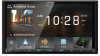 |
View all Kenwood DDX9705S manuals
Add to My Manuals
Save this manual to your list of manuals |
Page 32 highlights
USB 2 Track information Displays the information on the current file. Only a file name and a folder name are displayed if there is no tag information. 3 Play mode indicator/ Playing time • D, B, etc.: Current play mode indicator Meanings of individual icons are as follows: D (play), B (fast forward), A (fast backward), H (pause). • For confirmation of current playing position. You can drag the circle left or right to change the playing position. (Video file only) 4 Operation keys • 1] : Searches track/file. For details on search operation, see Search Operation (P.33). • E] [F] : Searches the previous/next track/ file. Touch and hold to fast forward or fast backward. (It will be cancelled automatically after about 50 seconds.) • [DH] : Plays or pauses. • [ ] : Displays the Graphic Equalizer screen. (P.80) 5 Content list • Touch the right side of the screen to display the Content list. Touch again to close the list. • Displays the playing list. When you touch a track/file name on the list, playback will start. 6 Artwork • Displays/hides artwork area. • The jacket of the currently playing file is displayed. 7 Function panel Touch the left side of the screen to display the function panel. Touch again to close the panel. Searches for the previous/next folder. • [USB DEVICE CHANGE]: Switches to another USB device when two USB devices are connected. 8 Indicator Items • [VIDEO]: Identifies the video file. • [MUSIC]: Identifies the music file. Video screen 9 9 10 9 File search area (Video file only) Touch to search for the next/previous file. 10 Key display area (Video file only) Touch to display the control screen. 32















