Kenwood DDX9705S User Manual - Page 74
Special Setup, Software Information
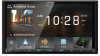 |
View all Kenwood DDX9705S manuals
Add to My Manuals
Save this manual to your list of manuals |
Page 74 highlights
Setup 2 Press and hold the steering remote controller button NOTE • You can have the unit learned all buttons at a time. In that case, press the all buttons one at a time and after pressing all of them, touch [Learning completed] in Steering Remote Controller Setting screen. However, new functions cannot be learned after this operation. 3 Touch the function you want to set. 4 Repeat steps 2 and 3 as necessary. 5 Touch [Learning completed]. NOTE • When changing the function already learned, press and hold the button you want to change in step 2 and then touch to select the changed function from the function list. • Confirm the contents of the settable function on the function list. You cannot edit the function list. • To initialize the contents, touch [Learning initialisation] of [Steering Remote Controller] in User Interface screen. After you touch [Initialise], a confirmation message appears. Follow the message and complete the operation. Special Setup You can setup special parameters. 1 Press the [MENU] button. hhPopup menu appears. 2 Touch [SETUP]. hhSETUP screen appears. 3 Touch [Special]. hhSpecial screen appears. 4 Set each parameter as follows. ■■ [DEMO] Select the demonstration mode. Default is "ON". ■■[Software Information] Confirm the software version of this unit. (P.74) ■■[Open Source Licenses] Display the open source licenses. ■■ [Initialize] Touch [Initialize] and then touch [Yes] to set all the settings to the initial default settings. • Audio SETUP Memory is not initialized. ÑÑSoftware Information You can confirm the software version of this unit. 1 Touch [Software Information] in the Special screen. 2 Confirm the software version. 74















