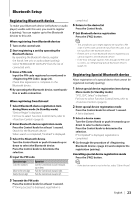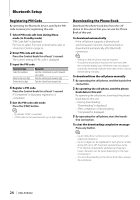Kenwood KDC-BT838U Instruction Manual - Page 19
Demonstration mode setting, Manual Clock Adjustment, Date Adjustment
 |
UPC - 019048179128
View all Kenwood KDC-BT838U manuals
Add to My Manuals
Save this manual to your list of manuals |
Page 19 highlights
Manual Clock Adjustment 1 Select Clock Adjustment item during Menu mode (In Standby mode) Select the "Clock Adjust" display. For how to select Function Control items, refer to (page 6). 2 Enter Clock adjustment mode Press the Control knob for at least 1 second. The clock display blinks. 3 Adjusting Clock Operation type Selecting the item (hours or minutes) Adjust each item Operation Push the Control knob towards right or left. Turn the Control knob or push it towards up or down. 4 Exit Clock adjustment mode Press the [FNC] button. Demonstration mode setting Turning the demonstration mode ON/OFF. 1 Select Demonstration item during Menu mode Select the "DEMO Mode" display. For how to select Function Control items, refer to (page 6). 2 Set the Demonstration mode Press the Control knob for at least 2 seconds. Pressing this button for 2 seconds or longer toggles the setting between "ON" and "OFF". 3 Exit Demonstration mode Press the [FNC] button. Date Adjustment 1 Select Date Adjustment item during Menu mode (In Standby mode) Select the "Date Adjust" display. For how to select Function Control items, refer to (page 6). 2 Enter Date adjustment mode Press the Control knob for at least 1 second. The date display blinks. 3 Adjusting Date Operation type Operation Selecting the item (month, day, Push the Control knob towards right or year) or left. Adjust each item Turn the Control knob or push it towards up or down. 4 Exit Date adjustment mode Press the [FNC] button. English | 19