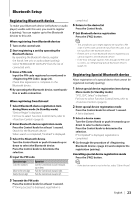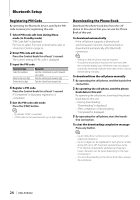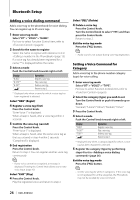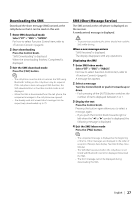Kenwood KDC-BT838U Instruction Manual - Page 23
Bluetooth Setup - how to pair a phone
 |
UPC - 019048179128
View all Kenwood KDC-BT838U manuals
Add to My Manuals
Save this manual to your list of manuals |
Page 23 highlights
Bluetooth Setup Registering Bluetooth device To make your Bluetooth device (cell-phone or audio player) usable with this unit, you need to register it (pairing). You can register up to five Bluetooth devices to this unit. When registering from Bluetooth devices 1 Turn on the control unit. 2 Start registering a unit by operating the Bluetooth device By operating the Bluetooth device, register the hands-free unit or audio player (pairing). Select "KENWOOD BT CD/R-2P2" from the list of connected units. 3 Enter a PIN code Input the PIN code registered as mentioned in (page 24). Check that registration is complete on the Bluetooth device. 4 By operating the Bluetooth device, start hands- free or audio connection. When registering from this unit 1 Select Bluetooth device registration item during Menu mode (In Standby mode) "Device Regist" is displayed. For how to select Function Control items, refer to (page 6). 2 Enter Bluetooth device registration mode Press the Control knob for at least 1 second. Search for the Bluetooth device. When search is completed, "Finished" is displayed. 3 Select the Bluetooth device Turn the Control knob or push it towards up or down to select the Bluetooth device. Press the Control knob to determine the selection. 4 Input the PIN code Operation type Select the numbers. Move to the next digit. Delete the last digit. Operation Turn the Control knob or push it towards up or down. Push the Control knob towards right. Push the Control knob towards left. 5 Transmit the PIN code Press the Control knob for at least 1 second. If "Pairing Success" is displayed, registration is completed. 6 Return to the device list Press the Control knob. 7 Exit Bluetooth device registration Press the [FNC] button. ⁄ • This unit allows up to eight digits to be input for a PIN code. If a PIN code cannot be input from this unit, it can be input from the Bluetooth device. • If there are 5 or more Bluetooth devices registered, you cannot register a new Bluetooth device. • If the error message appears even though the PIN code is correct, try (page 23). Registering Special Bluetooth device Allow registration of a special device that cannot be registered normally (pairing). 1 Select special device registration item during Menu mode (In Standby mode) "SPCL DVC Select" is displayed. For how to select Function Control items, refer to (page 6). 2 Enter special device registration mode Press the Control knob for at least 1 second. A list is displayed. 3 Select a device name Turn the Control knob or push it towards up or down to select a device name. Press the Control knob to determine the selection. If "Completed" is displayed, registration is completed. 4 Go through the procedure of (page 23) and complete the registration (pairing). Cancelling special device registration mode Press the [FNC] button. ⁄ • If the device name is not in the list, select "Other Phone". English | 23