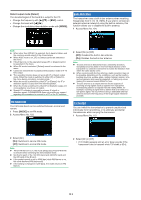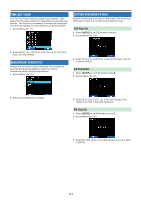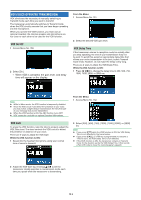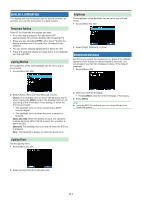Kenwood TH-D74A User Manual - Page 46
SINGLE BAND DISPLAY, METER TYPE, DISPLAY BACKGROUND COLOR, Selecting the Information to Display
 |
View all Kenwood TH-D74A manuals
Add to My Manuals
Save this manual to your list of manuals |
Page 46 highlights
SINGLE BAND DISPLAY You can changes the displayed information during single band display. Selecting the Information to Display 1 Access Menu No. 904 Note: ◆◆ When selecting [GPS(Altitude)] or [GPS(GS)], set the built-in GPS to [ON]. METER TYPE This function changes the design of the S/RF meter. 1 Access Menu No. 905. 2 Select [Off], [GPS(Altitude)], [GPS(GS)], or [Date]. [Off]: The area around the band is blank. [GPS(Altitude)]: The displayed information is as follows. • Compass: Displays the direction to the target point (your direction if the target point is off). • Your latitude and longitude are displayed. • alt: Displays your altitude. (The unit varies depending on the Menu settings.) • Relevant information is displayed until the target point is reached. (This is not displayed when the target point is off.) • Target point name • Angle • Distance to the target point. (The unit varies depending on the MENU settings.) 2 Select [Type 1], [Type 2], or [Type 3]. DISPLAY BACKGROUND COLOR You can set the background color to black or white. 1 Access Menu No. 906. 2 Select [Black] or [White]. [GPS(GS)]: The displayed information is as follows. • Compass: Displays the direction to the target point (your direction if the target point is off). • Your latitude and longitude are displayed. • GS: Displays your grid square locator. • Relevant information is displayed until the target point is reached. • Target point name • Angle • Displays your movement speed. (The unit varies depending on the MENU settings.) [Date]: Displays the date. 12-8