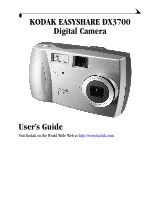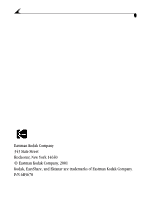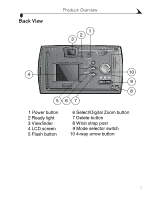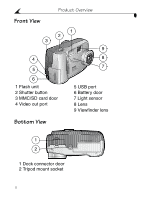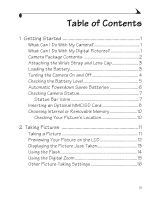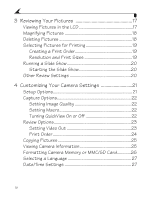Kodak DX3700 User Manual
Kodak DX3700 - EasyShare 3MP Digital Camera Manual
 |
UPC - 041771688073
View all Kodak DX3700 manuals
Add to My Manuals
Save this manual to your list of manuals |
Kodak DX3700 manual content summary:
- Kodak DX3700 | User Manual - Page 1
KODAK EASYSHARE DX3700 Digital Camera User's Guide Visit Kodak on the World Wide Web at http://www.kodak.com - Kodak DX3700 | User Manual - Page 2
Eastman Kodak Company 343 State Street Rochester, New York 14650 © Eastman Kodak Company, 2001 Kodak, EasyShare, and Ektanar are trademarks of Eastman Kodak Company. P/N 6B5670 - Kodak DX3700 | User Manual - Page 3
Back View Product Overview 1 2 3 4 10 9 8 567 1 Power button 2 Ready light 3 Viewfinder 4 LCD screen 5 Flash button 6 Select/Digital Zoom button 7 Delete button 8 Wrist strap post 9 Mode selector switch 10 4-way arrow button i - Kodak DX3700 | User Manual - Page 4
Product Overview Front View 1 2 3 9 4 8 7 5 6 1 Flash unit 2 Shutter button 3 MMC/SD card door 4 Video out port 5 USB port 6 Battery door 7 Light sensor 8 Lens 9 Viewfinder lens Bottom View 1 2 1 Dock connector door 2 Tripod mount socket ii - Kodak DX3700 | User Manual - Page 5
the Battery 3 Turning the Camera On and Off 4 Checking the Battery Level 5 Automatic Powerdown Saves Batteries 6 Checking Camera Status 7 Status Bar Icons 7 Inserting an Optional MMC/SD Card 8 Choosing Internal or Removable Memory 10 Checking Your Picture's Location 10 2 Taking Pictures 11 - Kodak DX3700 | User Manual - Page 6
Capture Options 22 Setting Image Quality 22 Setting Macro 22 Turning QuickView On or Off 22 Review Options 23 Setting Video Out 23 Print Order 24 Copying Pictures 25 Viewing Camera Information 25 Formatting Camera Memory or MMC/SD Card 26 Selecting a Language 27 Date/Time Settings 27 iv - Kodak DX3700 | User Manual - Page 7
the USB Cable 33 Connecting With the EASYSHARE Camera Dock... 34 Transferring Your Pictures 34 Transferring on a WINDOWS-based Computer ........ 34 Transferring on a MACINTOSH Computer 35 Turning Off KODAK Picture Software Autostart ... 35 Working With Your Pictures 35 Transferring Your Pictures - Kodak DX3700 | User Manual - Page 8
Camera 41 Docking the Camera 41 Charging the Battery Pack 42 Transferring Pictures 43 Using a Tripod 43 8 Troubleshooting Problems 45 Troubleshooting - Camera 45 Troubleshooting - EASYSHARE Camera Dock 52 9 Getting Help 55 Software Help 55 Kodak Online Services 55 Kodak Fax Support 55 - Kodak DX3700 | User Manual - Page 9
56 10 Appendix 59 DX3700 Camera Specifications 59 EASYSHARE Camera Dock Specifications 61 Original Factory Settings - Camera 62 Using Your Batteries 62 Tips, Safety, Maintenance 63 Camera Accessories 64 Picture Storage Capacities 65 Locating Pictures on an MMC/SD Card 65 Picture File Naming - Kodak DX3700 | User Manual - Page 10
- Kodak DX3700 | User Manual - Page 11
purchase of the KODAK EASYSHARE DX3700 Digital Camera. What Can I Do With My Camera? Capture Enjoy point-and-shoot operation. Store pictures in the camera's 8 MB internal memory or on an optional, removable MultiMedia (MMC) or Secure Digital (SD) card. Review Display your pictures on the LCD screen - Kodak DX3700 | User Manual - Page 12
Chapter 1 Camera Package Contents The KODAK EASYSHARE DX3700 Digital Camera includes: 1 2 3 4 1 Camera 2 Lithium battery, KCRV3 or equivalent* 7 3 Wrist strap 4 USB cable 6 5 Lens cap 5 6 Video cable 7 Dock insert (Do not discard.)** 8 User's Guide,*** Quick Start Guide, and Software CD (not - Kodak DX3700 | User Manual - Page 13
you can use in your camera. For acceptable battery life and to make sure your camera operates dependably, do not use alkaline batteries. NOTE: * AA lithium batteries may be provided. If your camera was packaged with a KODAK EASYSHARE Camera Dock, the KODAK Ni-MH Rechargeable Battery Pack is provided - Kodak DX3700 | User Manual - Page 14
button until the ready light glows. The ready light glows orange while the camera performs a self-check. When the ready light glows steady green (and the Mode selector is set to Capture ) the camera is ready to take pictures. In Capture mode, the status bar is briefly displayed on the LCD. See - Kodak DX3700 | User Manual - Page 15
LCD as the viewfinder (see page 12) m Reviewing your pictures on the LCD (see page 13) m Excessive use of the flash NOTE: If you are using a KODAK EASYSHARE Camera Dock, keep your camera docked there for constant Battery Pack charging. For details on using the EASYSHARE Camera Dock, see page 39. 5 - Kodak DX3700 | User Manual - Page 16
turning off the LCD or camera power when the camera is inactive. Mode When Using Batteries When Docked Capture LCD turns off after 1 minute; LCD turns off after 20 camera turns off after 5 minutes minutes; camera remains on Review Camera turns off after 5 minutes Setup Camera turns off after - Kodak DX3700 | User Manual - Page 17
The current camera status icons are briefly displayed on the LCD. If an icon is not displayed, that camera feature is not currently activated. Status Bar Icons Auto Fill Red-eye Off Flash Best Better Good Quality Pictures remaining Date stamp Full battery Low battery Exhausted battery (blinking - Kodak DX3700 | User Manual - Page 18
. Notched corner of card 3 Orient the card as shown. 4 Push the card into the slot to seat the connector. Close the door. CAUTION: The card can only be inserted one way. Forcing the card may damage your camera. Use only certified cards that carry the MultiMedia (MMC) or Secure Digital (SD) logo. See - Kodak DX3700 | User Manual - Page 19
Chapter 1 To remove a card: 1 Turn the camera off. 2 Open the card door. 3 Push the end of the card in, then release it. When it is partially ejected, remove the card. CAUTION: Do not insert or remove a card when the ready light is blinking. Doing so may damage your pictures, card, or camera. 9 - Kodak DX3700 | User Manual - Page 20
inserted in the camera, new pictures are stored on the card. If no card is inserted, new pictures are stored in internal memory. NOTE: You can capture pictures in internal memory, then copy them to an MMC/SD card (see page 25). You cannot copy pictures from a card to internal memory. Checking Your - Kodak DX3700 | User Manual - Page 21
picture is being saved. The ready light blinks orange when the flash is recharging. If necessary, wait for the flash to charge before taking the next picture. CAUTION: Do not insert or remove an MMC/SD card when the ready light is blinking. Doing so may damage your pictures, MMC/SD card, or camera - Kodak DX3700 | User Manual - Page 22
Chapter 2 Previewing Your Picture on the LCD When the Preview feature is on, you can use the LCD as a viewfinder. NOTE: Preview is required when you are using the Digital Zoom (see page 15) feature. 4-way Controller To turn Preview on: 1 Slide the Mode selector to Capture . 2 Press the button on - Kodak DX3700 | User Manual - Page 23
, you can delete it to conserve storage space. Shutter button Press the Shutter button to take a picture. The picture is briefly displayed on the LCD with the icon. To Delete the picture just taken: 1 While the is displayed, press the Delete button. 2 Follow the screens prompts. Delete button - Kodak DX3700 | User Manual - Page 24
Chapter 2 Using the Flash Use the flash when taking pictures at night, indoors, or outdoors in heavy shadows. The flash is effective 1.6 to 7.9 feet (0.5 to 2.4 m). Flash button in existing light or when flash is prohibited. NOTE: All flash options revert to Auto when the camera is turned off. 14 - Kodak DX3700 | User Manual - Page 25
. Press again for 3X zoom. Press again to return to 1X (no zoom). Select/Digital Zoom button The LCD displays the image and the magnification level. 4 Take the picture. * You may notice a decrease in printed image quality when using digital zoom. See "Resolution and Print Sizes" on page 19. 15 - Kodak DX3700 | User Manual - Page 26
Chapter 2 Other Picture-Taking Settings Setting Set Picture Quality Set Macro Mode Turn QuickView Off Place the Date on Pictures Page see page 22 see page 22 see page 22 see page 28 16 - Kodak DX3700 | User Manual - Page 27
3 To exit Review mode, slide the Mode selector to Capture or Setup . The icons displayed with the picture indicate the applied features: Internal memory MMC/SD card Print order Frame number Picture Location Best Better Good/2X Digital Zoom Quality Full battery Low battery Exhausted battery 17 - Kodak DX3700 | User Manual - Page 28
. 5 Press Select to return to normal magnification. Deleting Pictures To delete pictures from a card, insert the card. To delete pictures from internal memory, remove the card. 1 Slide the Mode selector to Review . 2 Press the buttons to display the picture to be deleted. 3 Press the Delete button - Kodak DX3700 | User Manual - Page 29
printing. NOTE: Print Order is available only for the pictures stored on an MMC/SD card, not for pictures stored in internal memory. Creating a Print Order 1 Slide the Mode selector to Review , then scroll until the desired picture is displayed. 2 Press the buttons to select the desired number - Kodak DX3700 | User Manual - Page 30
press Select. Each picture from internal memory or MMC/SD card is displayed once at the desired interval. The setting remains until you turn the camera off. 4 To cancel the slide show, press Select. Other Review Settings Feature Page Copy Pictures from Internal Memory to Card see page 25 20 - Kodak DX3700 | User Manual - Page 31
Chapter 4 4 Customizing Your Camera Settings Slide the Mode selector to Setup to customize the camera settings. Setup Options Capture Options (page 22) Format (page 26) Review Options (page 23) Language (page 27) Copy (page 25) Date/Time (page 27) About Camera (page 25) 21 - Kodak DX3700 | User Manual - Page 32
Chapter 4 Capture Options Setting Image Quality 1 Slide the Mode selector to Setup . 2 Press the buttons to highlight the Capture Options buttons to highlight Image Quality. Press Select. 3 Highlight the desired Quality setting, then press Select. icon, then the m Best (2160 x 1440) for - Kodak DX3700 | User Manual - Page 33
to match the camera's video signal to the standard that applies in your geographical location. Video Out must be set correctly to run a slide show on a television or other external device. 1 Slide the Mode selector to Setup . 2 Press the buttons to highlight the Review Options icon. 3 Press - Kodak DX3700 | User Manual - Page 34
, ensure that an MMC/SD card is inserted in the camera. 1 Slide the Mode selector to Setup . 2 Press the buttons to highlight the Review Options icon, then the buttons to highlight Print Order. Press Select. 3 Select All Pictures (applies to all pictures on MMC/SD card), Cancel Order, or Future - Kodak DX3700 | User Manual - Page 35
The Copy feature lets you copy pictures from the camera's internal memory to an MMC/SD card. (You cannot copy pictures from a card to internal memory.) NOTE: Before using this feature, ensure that an MMC/SD card is inserted in the camera. 1 Slide the Mode selector to Setup . 2 Press the Select - Kodak DX3700 | User Manual - Page 36
Format menu. 3 Highlight the Format option you want to use: m FORMAT CARD: erases all of the information on the MMC/SD card and reformats the card for use in the camera. m FORMAT INTERNAL: erases all of the information in the camera's internal memory and reformats the memory. m CANCEL FORMAT - Kodak DX3700 | User Manual - Page 37
Time Set the date and time if you want to imprint the date on your pictures (see page 28). 1 Slide the Mode selector to Setup . 2 Press to highlight SET, then press Select. The date format is DD/MM/YYYY. The time is displayed in a 24-hour format. 4 Press the buttons to move through the fields - Kodak DX3700 | User Manual - Page 38
DISPLAY, then press Select. 4 Press the buttons to highlight the desired date format. 5 Press Select. Placing the Date on Pictures Use the Date Stamp setting to imprint the date on your pictures. 1 Make sure the camera date and time are correct (see page 27). 2 Slide the Mode selector - Kodak DX3700 | User Manual - Page 39
on OS X. The OS X image capture application launches when the camera is connected with the USB cable or the KODAK EASYSHARE Camera Dock. You may wish to install KODAK Picture Software for picture viewing, editing, and sharing. Picture Software installs and runs with OS X in Classic mode. 29 - Kodak DX3700 | User Manual - Page 40
on the CD. NOTE: Electronically register your camera and software when prompted. This allows you to receive information regarding software updates, and registers some of the products included with the camera. You must be connected to your Internet service provider to register electronically. 30 - Kodak DX3700 | User Manual - Page 41
KODAK Camera Connection Software displays the camera as a removable drive on your desktop. Access the pictures in your camera as you would the contents of any removable drive to transfer, copy, move, rename, or delete the pictures. For more information, see Transferring Your Pictures Manually - Kodak DX3700 | User Manual - Page 42
picture transfer and editing, we recommend the following minimum requirements: WINDOWS-Based System Requirements m Personal computer designed for WINDOWS 98, 98SE, ME, or 2000 m Personal computer with CD-ROM drive, minimum 200 MHz microprocessor m Available USB Available USB port or MMC/SD card - Kodak DX3700 | User Manual - Page 43
installed the software from the KODAK Picture Software CD (see page 29). Connecting to Your Computer You can transfer your pictures from your camera to your computer using either the provided USB cable or the optional KODAK EASYSHARE Camera Dock. Connecting With the USB Cable 1 Turn the camera off - Kodak DX3700 | User Manual - Page 44
the bottom of the camera. 3 Place the camera in the EASYSHARE Camera Dock. 4 Push the Connect button. Connect button You can transfer files while the green light is blinking. For more information, see page 39. Transferring Your Pictures KODAK Picture Transfer Software automatically opens when - Kodak DX3700 | User Manual - Page 45
select the Guided Transfer radio button, then click Transfer. m Guided Transfer lets you review each picture, name it, and select a destination folder on your computer. Turning Off KODAK Picture Software Autostart If you do not want KODAK Picture Transfer and Picture Software to start automatically - Kodak DX3700 | User Manual - Page 46
Chapter 6 Transferring Your Pictures Manually KODAK Camera Connection Software lets you directly access the pictures in your camera and allows you to: display and browse thumbnails of your pictures, copy all or selected pictures to your computer, open a picture directly in third-party applications, - Kodak DX3700 | User Manual - Page 47
Your Pictures From KODAK Picture Software Print to your home printer with KODAK Premium Picture Paper. From an MMC/SD Card m Make your own prints at any KODAK Picture Maker kiosk. For recommended print sizes, see "Resolution and Print Sizes" on page 19. m Order prints online from the Kodak web - Kodak DX3700 | User Manual - Page 48
- Kodak DX3700 | User Manual - Page 49
kodak.com/go/accessories. EASYSHARE Camera Dock Package Contents The EASYSHARE Camera Dock is packaged with the following items. 1 EASYSHARE Camera Dock 2 2 AC power adapter Some adapters may be different from the one pictured. 3 3 KODAK Ni-MH Rechargeable Battery Pack 1 4 Quick Start Guide - Kodak DX3700 | User Manual - Page 50
into place. Connecting the EASYSHARE Camera Dock Ensure that you have installed the software from the KODAK Picture Software CD (see page 29). Then, remove the camera from the EASYSHARE Camera Dock. 1 Plug the labeled end of the USB cable (included with camera) into the labeled USB port on the - Kodak DX3700 | User Manual - Page 51
42 for charging instructions. Docking the Camera When you are ready to transfer pictures from the camera to the computer, or charge the Battery Pack, connect the camera to the EASYSHARE Camera Dock by placing (docking) the camera in the Dock. 1 Turn the camera off. 2 On the camera bottom, slide the - Kodak DX3700 | User Manual - Page 52
, there is no red light while charging. m Charging stops if you turn the camera on. NOTE: The EASYSHARE Camera Dock only charges the provided Ni-MH Rechargeable Battery Pack. If you place the camera in the Dock with any other type of batteries, rechargeable or not, no charging takes place. 42 - Kodak DX3700 | User Manual - Page 53
manually while the green light is blinking (page 36). m Then, KODAK Picture Software opens so you can work with pictures on the computer. NOTE: When pictures are transferred, leave the camera in the EASYSHARE Camera Dock. Eight minutes after the transfer is complete, the Dock monitors battery - Kodak DX3700 | User Manual - Page 54
- Kodak DX3700 | User Manual - Page 55
8 8 Troubleshooting Problems Additional technical information is available in the ReadMe file located on the KODAK Picture Software CD. For updates to Troubleshooting information, visit our Web site at http://www.kodak.com Troubleshooting - Camera MMC/SD Card Problem Cause Solution The camera - Kodak DX3700 | User Manual - Page 56
http://www.kodak.com and click Service and Support. Camera power is off. Turn the camera on (page 4). Some Advanced Power See the Power Management Management utilities on section of your laptop user's laptops can turn off guide to disable this feature. ports to save battery life. USB cable is not - Kodak DX3700 | User Manual - Page 57
, then take another ready light is blinking. picture. The MMC/SD card or Transfer pictures to your internal memory is full. computer (page 33), delete pictures from the camera (page 18), or insert a card with available memory. Part of the picture Something was blocking Keep hands, fingers, or - Kodak DX3700 | User Manual - Page 58
taking decrease after decrease the picture pictures. taking a picture. remaining number. Camera freezes up Camera was not turned Turn the camera off, then when an MMC/SD off before inserting or back on. Make sure the card is inserted or removing MMC/SD card. camera is turned off before removed - Kodak DX3700 | User Manual - Page 59
Chapter 8 Camera Problem Cause Solution Picture is not clear. The lens is dirty. Clean the lens (page 63). Subject too close when Move so there is at least 2.5 taking picture. feet (0.8 m) between the camera and the subject. Macro mode is active Change setting (page 22) or and subject is - Kodak DX3700 | User Manual - Page 60
(page 3) or recharge the Battery Pack. Ready light blinks red. Batteries are low. Replace the batteries (page 3) or recharge the Battery Pack. Ready light glows steady red. Camera's internal Transfer pictures to your memory or MMC/SD computer (page 33), delete card is full. pictures from the - Kodak DX3700 | User Manual - Page 61
position. ONLY." ACCESS ERROR IN INTERNAL MEMORY. MEMORY REQUIRES FORMATTING The camera internal memory is corrupted. Format the internal memory (page 26). MEMORY CARD IS There is not enough FULL. CANNOT COPY space on the PICTURES. MMC/SD card. Delete pictures (page 18), or insert a new MMC - Kodak DX3700 | User Manual - Page 62
Chapter 8 Troubleshooting - EASYSHARE Camera Dock EASYSHARE Camera Dock Problem Cause Solution Pictures are not transferred to the computer AC adapter or USB Check the connections (page 33). cable is not securely connected. Software is not Install the software (page 29). installed. There - Kodak DX3700 | User Manual - Page 63
camera and EASYSHARE Camera Dock are operating normally. Light blinks green Connection (USB) between the computer and the EASYSHARE Camera Dock is active. Light blinks red Battery Pack is installed incorrectly. Reinstall the Battery Pack (page 41). Incorrect battery Charge only a rechargeable - Kodak DX3700 | User Manual - Page 64
- Kodak DX3700 | User Manual - Page 65
If you need help with your camera or KODAK EASYSHARE Camera Dock, it is available from a number of resources: m Troubleshooting - Camera, page 45 m Software application online help m Product information by fax m Place of purchase m World Wide Web m Technical support Software Help Help with any - Kodak DX3700 | User Manual - Page 66
KODAK software or the camera, you may speak directly to a customer support representative. Before You Call Before you call to speak to a customer support representative, please have the camera through Friday. m Europe-call the Kodak Digital Imaging Support Centre toll free number associated with your - Kodak DX3700 | User Manual - Page 67
Chapter 9 m Outside the U.S. and Canada-calls are charged at National Rate. Australia Austria/Osterreich Belgium/Belgique China Denmark/Danmark Ireland/Eire Finland/Suomi France Germany/Deutschland Greece Hong Kong Indonesia Italy/Italia Japan Korea Malaysia Netherlands/Nederland New Zealand - Kodak DX3700 | User Manual - Page 68
Chapter 9 Sweden/Sverige 08 587 704 21 Switzerland/Schweiz/Suisse 01 838 53 51 Taiwan 0800 631 325 Thailand 001 800 631 0017 UK 0870 2430270 International Toll Line +44 131 4586714 International Toll Fax Number +44 131 4586962 58 - Kodak DX3700 | User Manual - Page 69
information about your camera, batteries, EASYSHARE Camera Dock, MMC/SD cards, and available accessories. DX3700 Camera Specifications Camera Specifications Color 24-bit, millions of colors Communication USB with computer Cable included with camera Dimensions Width/ 4.7 x 2.7 x 1.8 inches - Kodak DX3700 | User Manual - Page 70
Focal Length 37 mm (35 mm equivalent); 7.9 mm actual Focus Distance Operating Temperature m Wide: 1.6 feet (50 cm) to infinity m Macro: 6 to 20 inches (15 to 50 cm) 32 to 104° F (0 to 40° C) Picture file format JPEG Picture storage m Internal memory: 8 MB m MMC or SD card expansion slot; card - Kodak DX3700 | User Manual - Page 71
Chapter 10 Camera Specifications White balance Digital zoom Automatic 2X, 3X Digital EASYSHARE Camera Dock Specifications EASYSHARE Camera Dock Specifications Communication with USB computer Cable included with KODAK DX Series Cameras Dimensions (without insert) Width/Depth/ 5.9 x 4.4 x 1.5 - Kodak DX3700 | User Manual - Page 72
the EASYSHARE Camera Dock * - 2, 1.2 volt AA Nickel Metal Hydride (Ni-MH) batteries, rechargeable * * Purchase at http://www.kodak.com/go/accessories. m For acceptable battery life, and to make sure your camera operates dependably, we do not recommend or support alkaline batteries. m If the battery - Kodak DX3700 | User Manual - Page 73
, such as digital cameras, and do not exhibit the "memory" effects seen with other rechargeable technologies. m Battery performance is reduced at temperatures below 41° F (5° C). Carry spare batteries when using your camera in cold weather, and keep them warm until you are ready to take pictures. Do - Kodak DX3700 | User Manual - Page 74
www.kodak.com/go/accessories. KODAK Accessories EASYSHARE Camera Enables quick picture transfer, charges the included Dock Battery Pack, and provides power to the camera Ni-MH Rechargeable Battery Pack (for EASYSHARE Camera Dock) Rechargeable with the KODAK EASYSHARE Camera Dock, the Battery - Kodak DX3700 | User Manual - Page 75
/SD Card 133 300 1071 Locating Pictures on an MMC/SD Card Pictures stored on an MMC/SD card use a standard agreed upon by many camera manufacturers. This allows you to use the card in different cameras. If you use a card reader to retrieve your files or cannot locate them using the software, the - Kodak DX3700 | User Manual - Page 76
number is defined by incrementing the higher of the last picture taken by the camera, or the highest existing picture number in the folder. m If you use the MMC/SD card in a camera other than the DX3700 camera, and that camera manufacturer adheres to this file structure standard, the \DCIM folder - Kodak DX3700 | User Manual - Page 77
Copy Your camera maintains separate numbering sequences for the pictures in the internal memory, and for the pictures on the MMC/SD card. When you copy a picture, it is and found to comply with the limits for a Class B digital device, pursuant to Part 15 of the FCC Rules. These limits are designed to - Kodak DX3700 | User Manual - Page 78
in accordance with the instructions, may cause harmful shielded interface cables have been provided with the product or specified additional components or accessories elsewhere defined This digital apparatus does not exceed the Class B limits for radio noise emissions from digital apparatus - Kodak DX3700 | User Manual - Page 79
14 C camera accessories 64 charging Battery Pack 42 cleaning 63 connecting problems 46 docking 41 information, viewing 25 internal memory 10 maintenance 63 original factory settings 62 package contents 2 picture storage location 10 problems 47 safety 63 specifications 59 status icons 7 transferring - Kodak DX3700 | User Manual - Page 80
from internal memory 18 from MMC/SD Card 18 last picture 13 digital pictures, using 33 digital zoom 15 display problems 47 displaying slide show 20 dock insert 2, 40 docking camera 41 downloading pictures 34, 36, 43 E EASYSHARE Camera Dock charging Battery Pack 42 docking camera 41 installing - Kodak DX3700 | User Manual - Page 81
Index transferring pictures 43 USB connection 40 using 39 editing pictures 35 error messages 51 online, software 36 telephone support 56 troubleshooting camera 45 troubleshooting EASYSHARE Camera Dock 52 F fax numbers, support 55 FCC compliance 67 file names in internal memory 66 on Memory Card - Kodak DX3700 | User Manual - Page 82
pictures on 17 lens, cleaning 63 light EASYSHARE Camera Dock 53 ready, camera 4, 50 loading batteries 3 Battery Pack 41 MMC/SD Card 8 software 30 M MACINTOSH installing software 30 OS X Notice 29 system requirements 32 Macro, setting 22 magnify 18 maintenance, camera 63 memory internal or card - Kodak DX3700 | User Manual - Page 83
on Memory Card 66 magnifying 18 printing 37 reviewing 17 selecting for printing 19 storage capacity 65 storage location 10 taking 11 transferring manually 36 transferring to computer 34, 43 using on computer 33, 35 viewing 17 power checking batteries 5 EASYSHARE Camera Dock 42 turning camera on - Kodak DX3700 | User Manual - Page 84
shutoff, auto 6 shutter problems 47 sleep mode 6 slide show problems 49 running 20 software getting help 55 included with camera 31 installing 30 KODAK Camera Connection 31 KODAK Picture 31 KODAK Picture Transfer 31 QUICKTIME 31 specifications camera 59 EASYSHARE Camera Dock 61 MACINTOSH system 32 - Kodak DX3700 | User Manual - Page 85
using batteries 62 EASYSHARE Camera Dock 39 pictures on computer 33 V viewing camera information 25 viewing picture after taking 13, 17 before taking 12 from internal memory 17 on MMC/SD Card 17 W web site, Kodak 55 WINDOWS installing software 30 system requirements 32 wrist strap 3 Z zoom, digital - Kodak DX3700 | User Manual - Page 86

KODAK EASYSHARE DX3700
Digital Camera
User’s Guide
Visit Kodak on the World Wide Web at