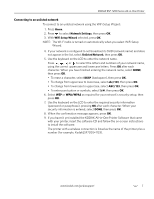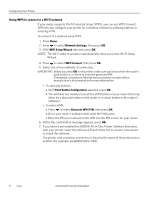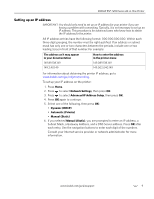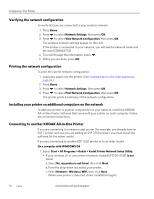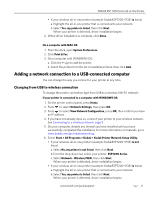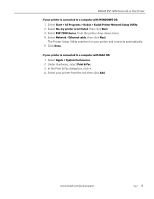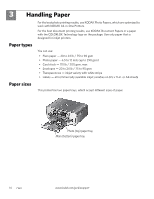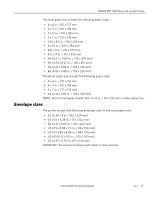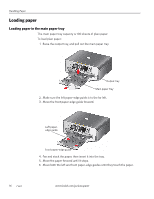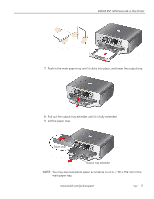Kodak ESP 7250 Extended user guide - Page 18
Changing from USB to Ethernet connection, If your printer is connected to a computer with MAC OS - printer driver
 |
View all Kodak ESP 7250 manuals
Add to My Manuals
Save this manual to your list of manuals |
Page 18 highlights
Configuring Your Printer 7. When driver installation is complete, click Done. The printer with a wireless connection is listed as the name of the printer plus a number (for example, KodakESP7200+1133). If your printer is connected to a computer with MAC OS: 1. Disconnect the printer from the computer. 2. On the printer control panel, press Home. 3. Press to select Network Settings, then press OK. 4. Press to select View Network Configuration, press OK, then confirm you have an IP address. If you do not have an IP address, see Connecting to a wireless network, page 5. 5. From the dock, open System Preferences. 6. Click Print & Fax. 7. Click the + sign to add the printer. 8. Select the printer from the list of available printers, then click Add. The printer with a wireless connection is listed as the name of the printer plus a number (for example, KodakESP7200+1133). Changing from USB to Ethernet connection Before you connect, you need: • A functional Ethernet network that includes a router, switch, or hub with an Ethernet port. • A Category 5 (or higher) Ethernet cable. • To temporarily disable your firewall until the printer is successfully installed and communicating. To change from a USB connect an Ethernet network connection: 1. Unplug the USB cord from your printer and computer. 2. Connect the Ethernet cable to the Ethernet port on the back of the printer. 3. Connect the other end of the Ethernet cable to an available Ethernet port on your router, switch, or hub. 12 www.kodak.com/go/aiosupport