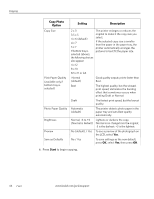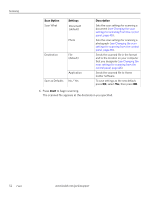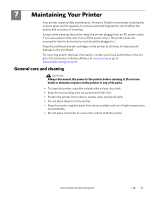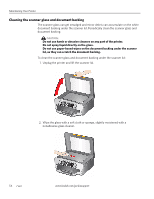Kodak ESP 7250 Extended user guide - Page 55
Scanning from the computer, Picture, Scan Documents and Pictures, Tools, Scan Application - home center software
 |
View all Kodak ESP 7250 manuals
Add to My Manuals
Save this manual to your list of manuals |
Page 55 highlights
KODAK ESP 7200 Series All-in-One Printer To adjust settings for scanning pictures, select the Picture tab, then select: • Color or Black and white • File format (.jpg, .bmp, .tif) • Resolution (75, 150, 300, 600 dpi) • Quality (Best for E-mail, Normal, High, Maximum) • Prompt for File Name and Location or Automatically Save If you choose to automatically save, then specify: - Base name (by default, scanned files are named "scan1," "scan2," etc) - Location (folder) where the scanned files will be saved Before saving a scanned file, you can preview it in Home Center Software, crop and sharpen the image, and adjust color, if desired. See the Home Center Software Help (? icon) for instructions. Scanning from the computer To scan a document or a picture: 1. Lift the scanner lid, and place the original face down in the right-front corner of the scanner glass. 2. Close the lid. 3. Open Home Center Software, then: • On a computer with WINDOWS OS, select Scan Documents and Pictures, then follow the on-screen instructions. • On a computer with MAC OS, select the Tools tab, click Scan Application, then follow the on-screen instructions. www.kodak.com/go/aiosupport 49