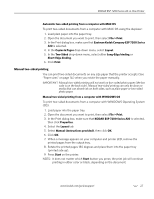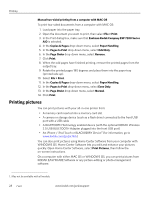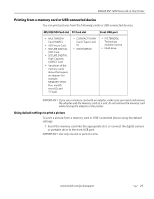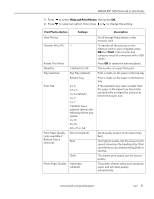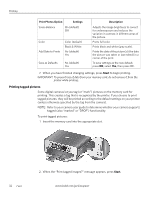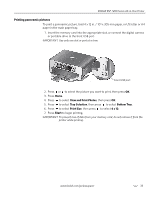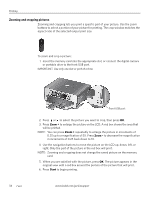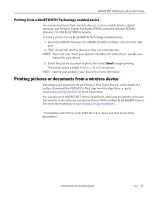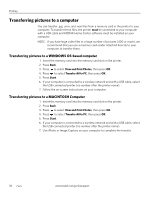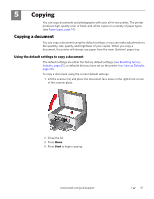Kodak ESP 7250 Extended user guide - Page 38
Printing tagged pictures
 |
View all Kodak ESP 7250 manuals
Add to My Manuals
Save this manual to your list of manuals |
Page 38 highlights
Printing Print Photos Option Settings Scene Balance On (default) Off Color Add Date to Prints Color (default) Black & White No (default) Yes Save as Defaults No (default) Yes Description Adjusts the image brightness to correct for underexposure and reduces the variation in contrast in different areas of the picture. Prints full color. Prints black and white (gray scale). Prints the date of the picture(s) (the date the picture was taken or last edited) in a corner of the print. To save settings as the new default, press OK, select Yes, then press OK. 7. When you have finished changing settings, press Start to begin printing. IMPORTANT: To prevent loss of data from your memory card, do not remove it from the printer while printing. Printing tagged pictures Some digital cameras let you tag (or "mark") pictures on the memory card for printing. This creates a tag that is recognized by the printer. If you choose to print tagged pictures, they will be printed according to the default settings on your printer (unless otherwise specified by the tag from the camera). NOTE: Refer to your camera user guide to determine whether your camera supports tagged (also "marked" or "DPOF") functionality. To print tagged pictures: 1. Insert the memory card into the appropriate slot. 2. When the "Print tagged images?" message appears, press Start. 32 www.kodak.com/go/aiosupport