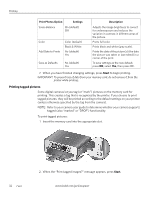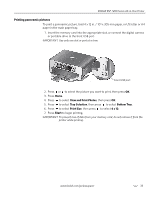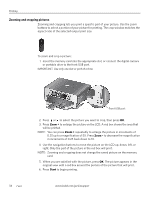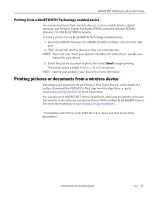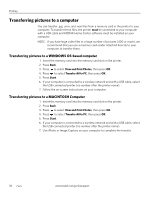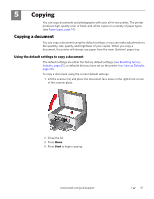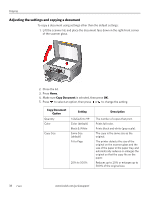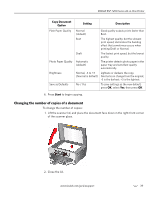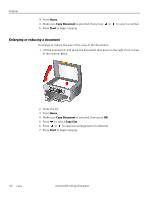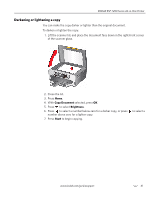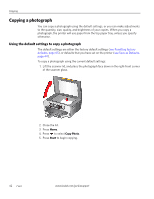Kodak ESP 7250 Extended user guide - Page 43
Copying, Copying a document, Using the default settings to copy a document - reset
 |
View all Kodak ESP 7250 manuals
Add to My Manuals
Save this manual to your list of manuals |
Page 43 highlights
5 Copying You can copy documents and photographs with your all-in-one printer. The printer produces high-quality color or black-and-white copies on a variety of paper types (see Paper types, page 14). Copying a document You can copy a document using the default settings, or you can make adjustments to the quantity, size, quality, and brightness of your copies. When you copy a document, the printer will always use paper from the main (bottom) paper tray. Using the default settings to copy a document The default settings are either the factory default settings (see Resetting factory defaults, page 65), or defaults that you have set on the printer (see Save as Defaults, page 39). To copy a document using the current default settings: 1. Lift the scanner lid, and place the document face down in the right-front corner of the scanner glass. 2. Close the lid. 3. Press Home. 4. Press Start to begin copying. www.kodak.com/go/aiosupport 37