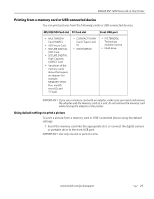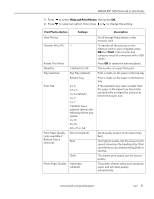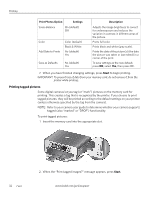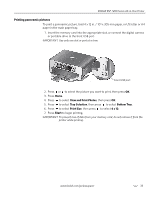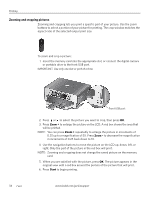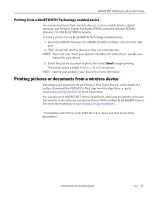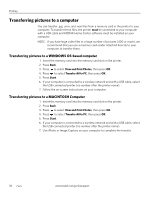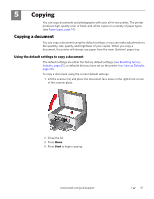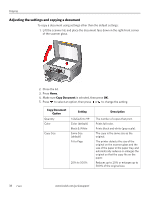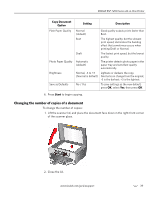Kodak ESP 7250 Extended user guide - Page 40
Zooming and cropping pictures, in increments of 0.25 back down to 1X.
 |
View all Kodak ESP 7250 manuals
Add to My Manuals
Save this manual to your list of manuals |
Page 40 highlights
Printing Zooming and cropping pictures Zooming and cropping lets you print a specific part of your picture. Use the zoom buttons to select a portion of your picture for printing. The crop window matches the aspect ratio of the selected output print size. To zoom and crop a picture: 1. Insert the memory card into the appropriate slot, or connect the digital camera or portable drive to the front USB port. IMPORTANT: Use only one slot or port at a time. Front USB port 2. Press or to select the picture you want to crop, then press OK. 3. Press Zoom + to enlarge the picture on the LCD. A red box shows the area that will be printed. NOTE: You can press Zoom + repeatedly to enlarge the picture in increments of 0.25 up to a magnification of 5X. Press Zoom - to decrease the magnification in increments of 0.25 back down to 1X. 4. Use the navigation buttons to move the picture on the LCD up, down, left, or right. Only the part of the picture in the red box will print. NOTE: Zooming and cropping does not change the saved picture on the memory card. 5. When you are satisfied with the picture, press OK. The picture appears in the original view with a red box around the portion of the picture that will print. 6. Press Start to begin printing. 34 www.kodak.com/go/aiosupport