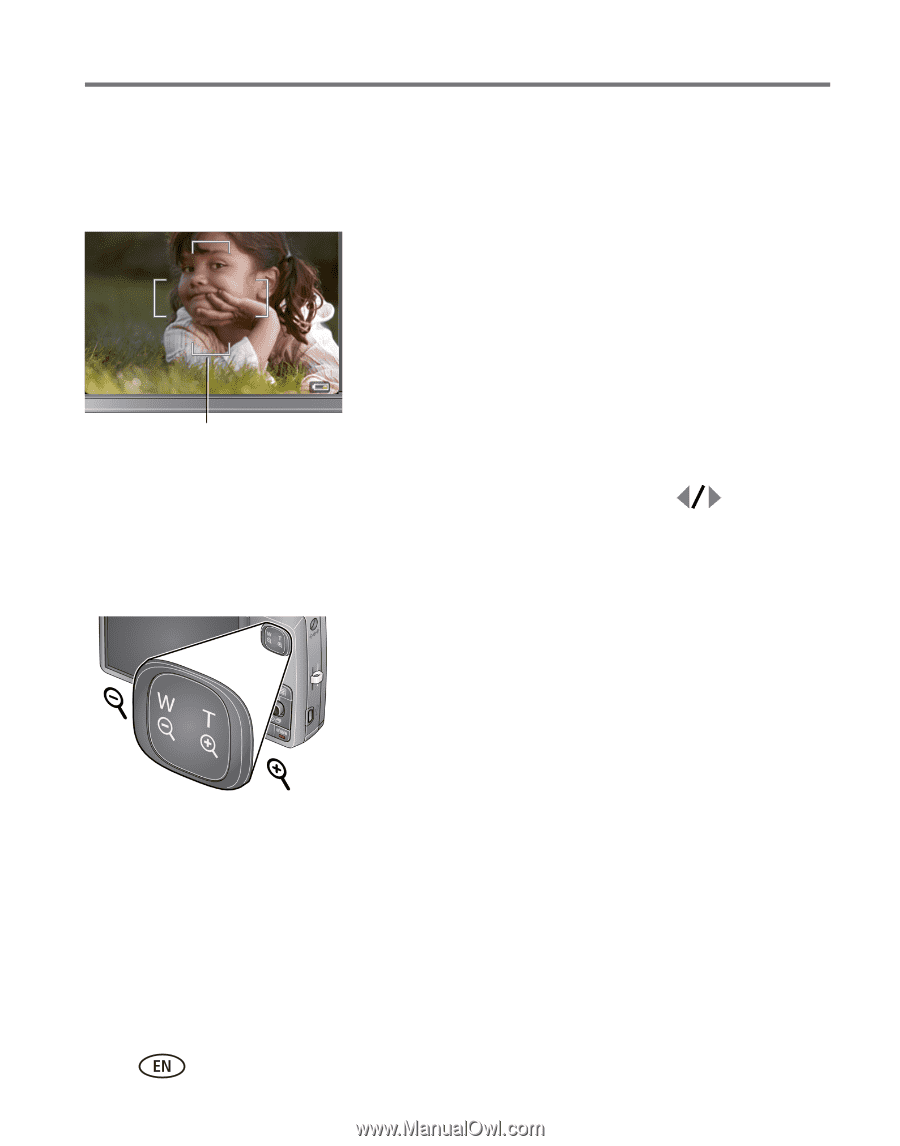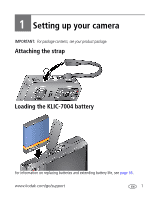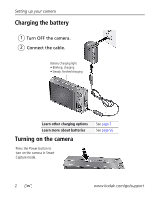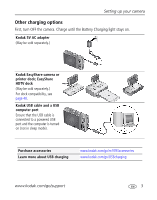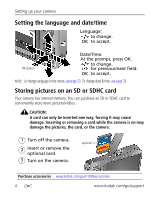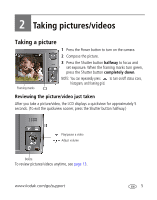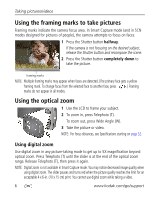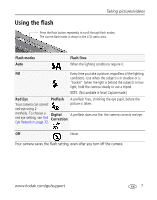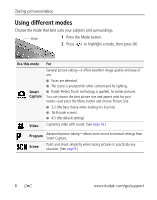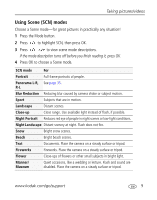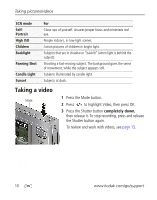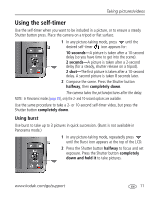Kodak M1093 Extended User Guide - Page 12
Using the framing marks to take pictures, Using the optical zoom, Using digital zoom - digital camera
 |
UPC - 041771910334
View all Kodak M1093 manuals
Add to My Manuals
Save this manual to your list of manuals |
Page 12 highlights
Taking pictures/videos Using the framing marks to take pictures Framing marks indicate the camera focus area. In Smart Capture mode (and in SCN modes designed for pictures of people), the camera attempts to focus on faces. 1 Press the Shutter button halfway. If the camera is not focusing on the desired subject, release the Shutter button and recompose the scene. 2 Press the Shutter button completely down to take the picture. Framing marks NOTE: Multiple framing marks may appear when faces are detected. (The primary face gets a yellow framing mark. To change focus from the selected face to another face, press marks do not appear in all modes. .) Framing Using the optical zoom 1 Use the LCD to frame your subject. 2 To zoom in, press Telephoto (T). To zoom out, press Wide Angle (W). 3 Take the picture or video. NOTE: For focus distances, see Specifications starting on page 52. Using digital zoom Use digital zoom in any picture-taking mode to get up to 5X magnification beyond optical zoom. Press Telephoto (T) until the slider is at the end of the optical zoom range. Release Telephoto (T), then press it again. NOTE: Digital zoom is not available in Smart Capture mode. You may notice decreased image quality when using digital zoom. The slider pauses and turns red when the picture quality reaches the limit for an acceptable 4 x 6-in. (10 x 15 cm) print. You cannot use digital zoom while taking a video. 6 www.kodak.com/go/support