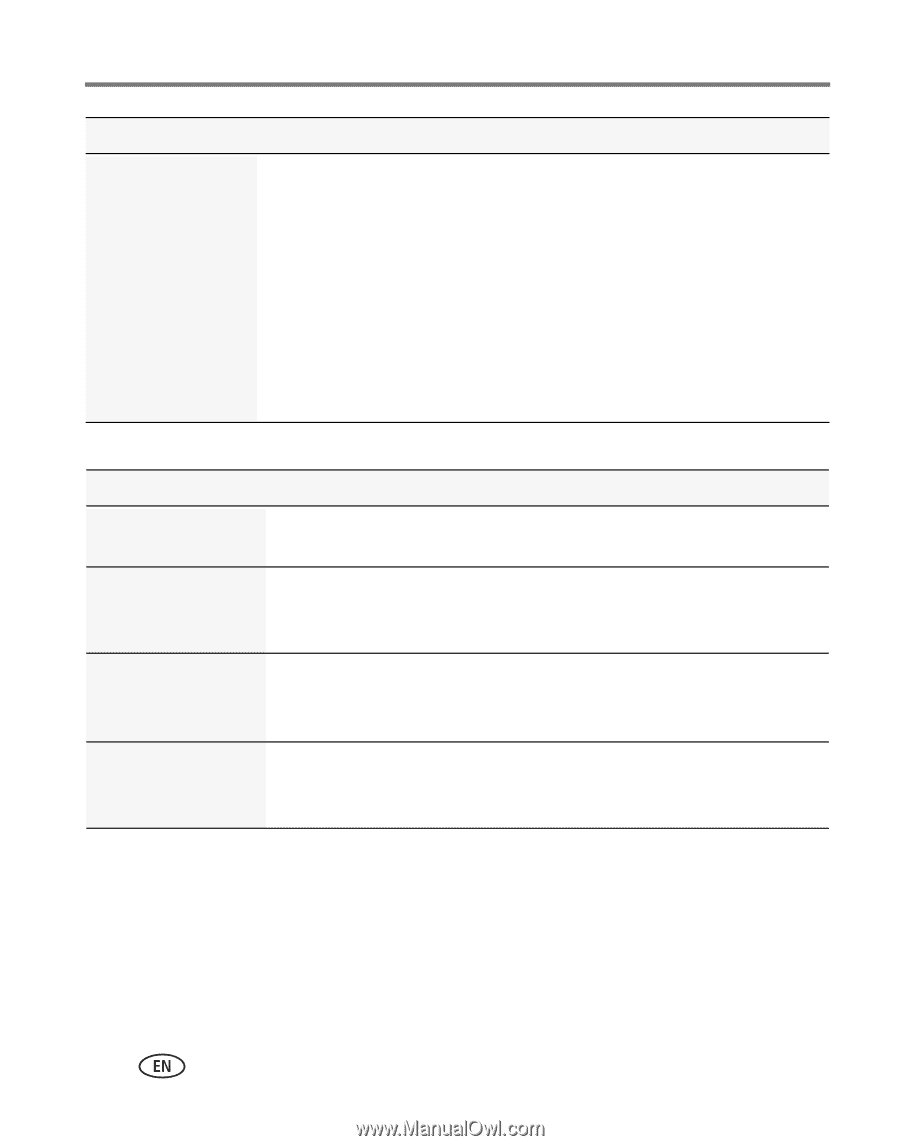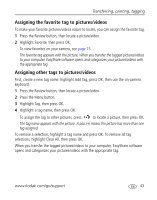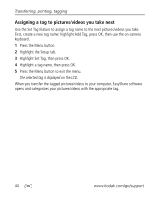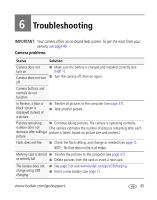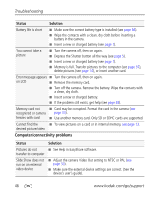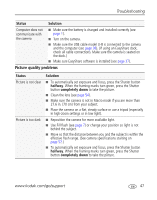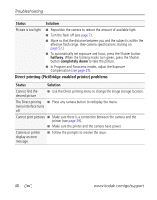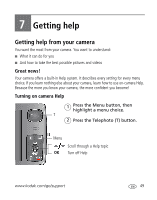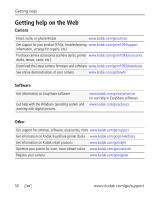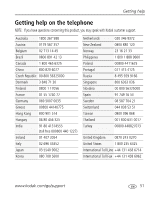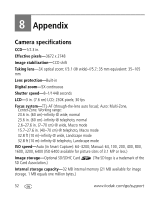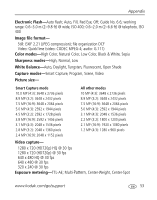Kodak M1093 Extended User Guide - Page 54
Direct printing PictBridge enabled printer problems, halfway, completely down, Status, Solution
 |
UPC - 041771910334
View all Kodak M1093 manuals
Add to My Manuals
Save this manual to your list of manuals |
Page 54 highlights
Troubleshooting Status Solution Picture is too light ■ Reposition the camera to reduce the amount of available light. ■ Turn the flash off (see page 7). ■ Move so that the distance between you and the subject is within the effective flash range. (See camera specifications starting on page 52.) ■ To automatically set exposure and focus, press the Shutter button halfway. When the framing marks turn green, press the Shutter button completely down to take the picture. ■ In Program and Panorama modes, adjust the Exposure Compensation (see page 27). Direct printing (PictBridge enabled printer) problems Status Solution Cannot find the desired picture ■ Use the Direct printing menu to change the image storage location. The Direct printing ■ Press any camera button to redisplay the menu. menu interface turns off Cannot print pictures ■ Make sure there is a connection between the camera and the printer (see page 39). ■ Make sure the printer and the camera have power. Camera or printer display an error message ■ Follow the prompts to resolve the issue. 48 www.kodak.com/go/support