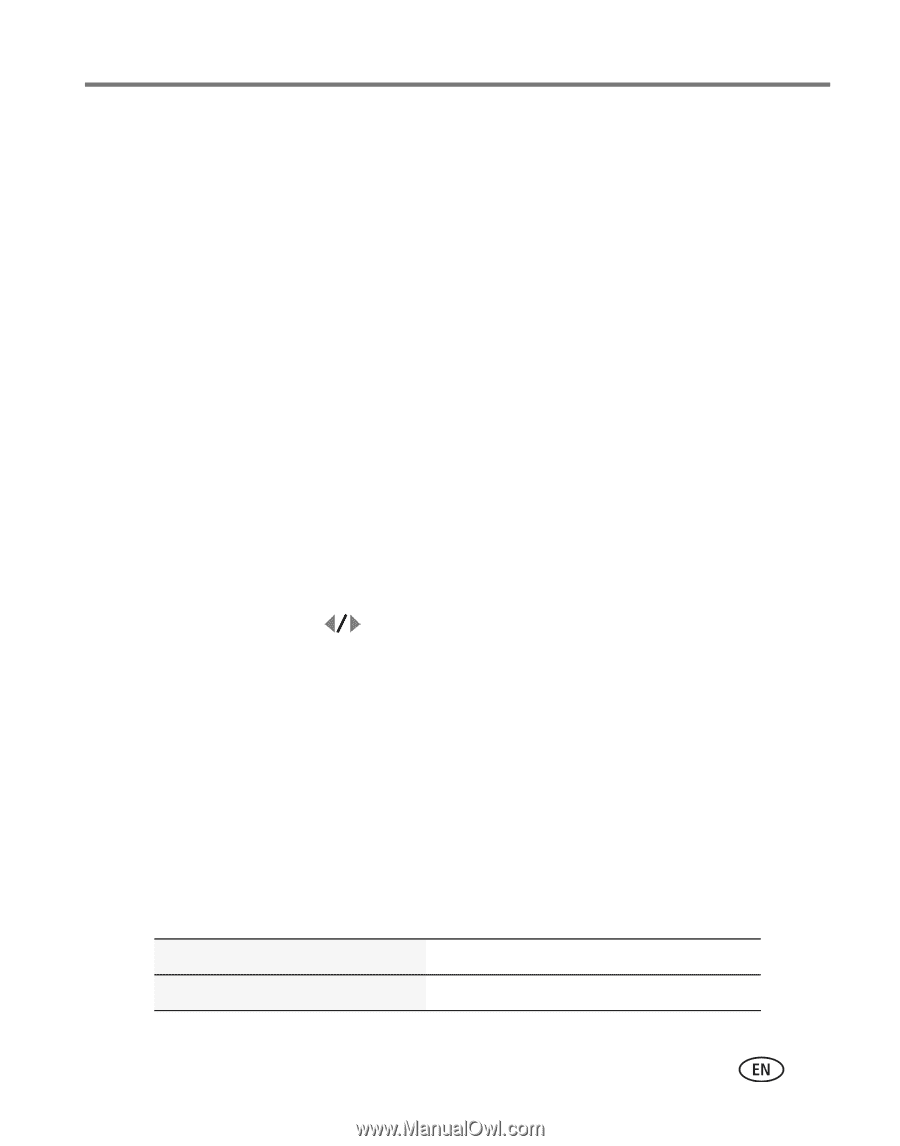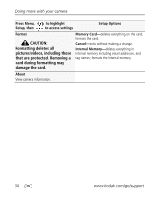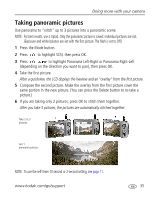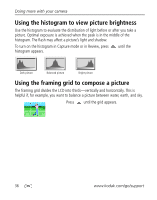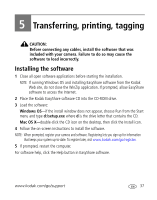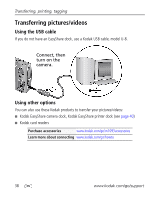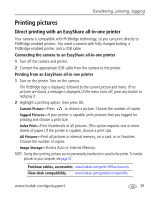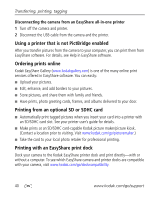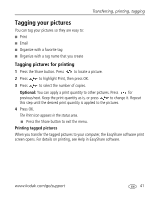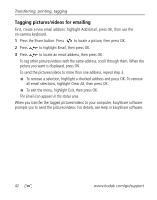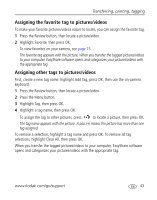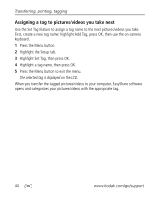Kodak M1093 Extended User Guide - Page 45
Printing pictures, Direct printing with an EasyShare all-in-one printer - usb cable
 |
UPC - 041771910334
View all Kodak M1093 manuals
Add to My Manuals
Save this manual to your list of manuals |
Page 45 highlights
Transferring, printing, tagging Printing pictures Direct printing with an EasyShare all-in-one printer Your camera is compatible with PictBridge technology, so you can print directly to PictBridge enabled printers. You need a camera with fully charged battery, a PictBridge enabled printer, and a USB cable. Connecting the camera to an EasyShare all-in-one printer 1 Turn off the camera and printer. 2 Connect the appropriate USB cable from the camera to the printer. Printing from an EasyShare all-in-one printer 1 Turn on the printer. Turn on the camera. The PictBridge logo is displayed, followed by the current picture and menu. (If no pictures are found, a message is displayed.) If the menu turns off, press any button to redisplay it. 2 Highlight a printing option, then press OK. Current Picture-Press to choose a picture. Choose the number of copies. Tagged Pictures-If your printer is capable, print pictures that you tagged for printing and choose a print size. Index Print-Print thumbnails of all pictures. (This option requires one or more sheets of paper.) If the printer is capable, choose a print size. All Pictures-Print all pictures in internal memory, on a card, or in Favorites. Choose the number of copies. Image Storage-Access Auto or Internal Memory. NOTE: During direct printing, pictures are not permanently transferred or saved to the printer. To transfer pictures to your computer, see page 37. Purchase cables, accessories www.kodak.com/go/m1093accessories View dock compatibility www.kodak.com/go/dockcompatibility www.kodak.com/go/support 39