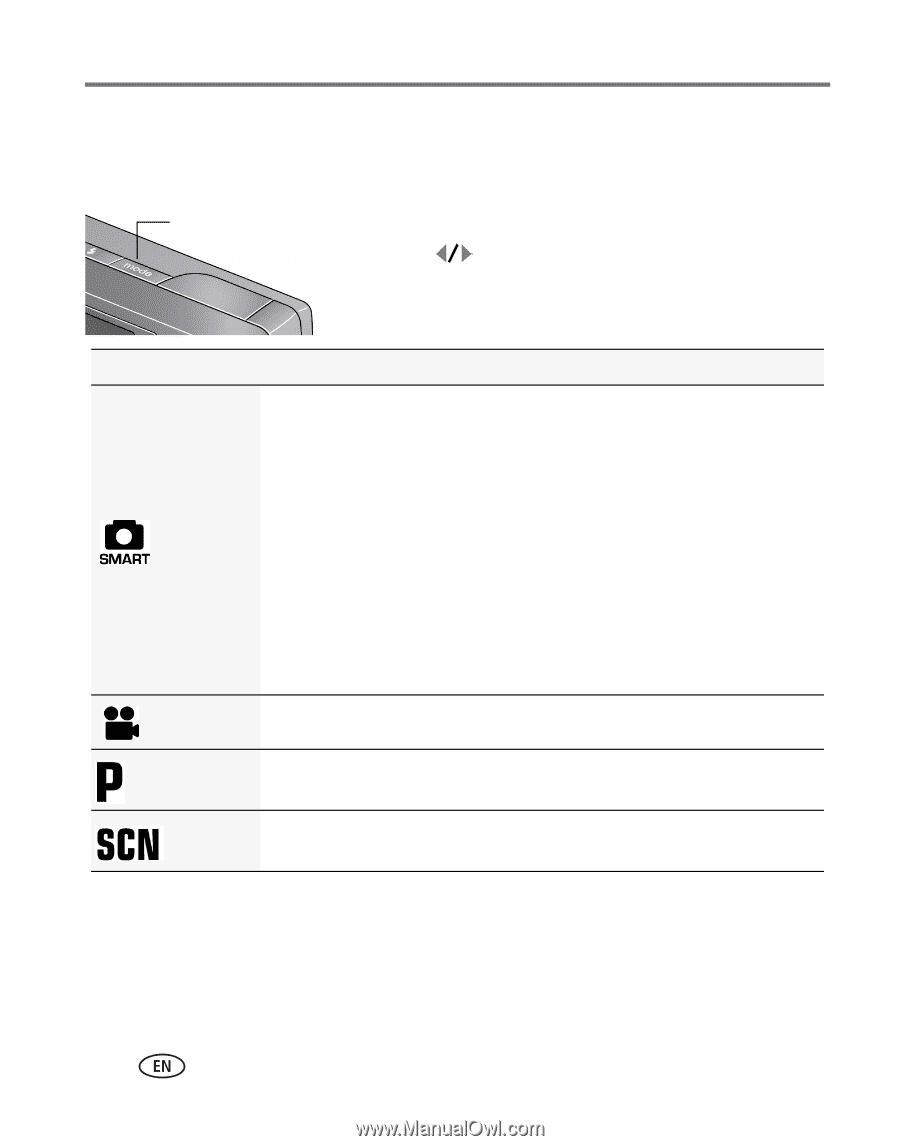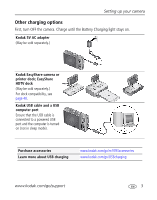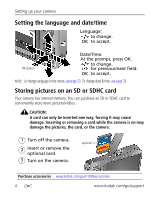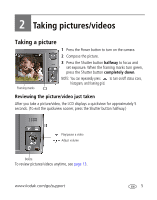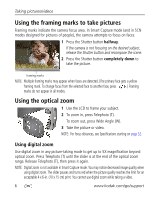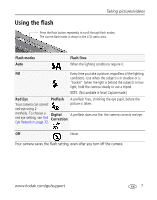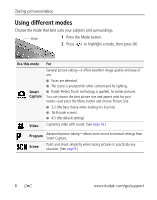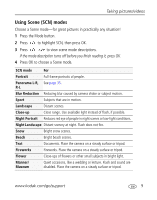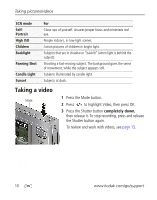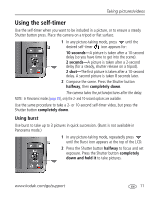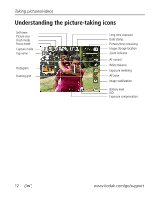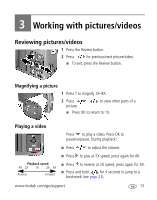Kodak M1093 Extended User Guide - Page 14
Using different modes
 |
UPC - 041771910334
View all Kodak M1093 manuals
Add to My Manuals
Save this manual to your list of manuals |
Page 14 highlights
Taking pictures/videos Using different modes Choose the mode that best suits your subjects and surroundings. Mode 1 Press the Mode button. 2 Press to highlight a mode, then press OK. Use this mode Smart Capture Video For General picture taking-it offers excellent image quality and ease of use. ■ Faces are detected. ■ The scene is analyzed for other content and for lighting. ■ Kodak Perfect Touch technology is applied, for better pictures. You can choose the best picture size and aspect ratio for your needs-just press the Menu button and choose Picture Size. ■ 3:2 (the best choice when making 4 x 6 prints) ■ 16:9 (wide screen) ■ 4:3 (the default setting) Capturing video with sound. (See page 10.) Program Advanced picture taking-allows more access to manual settings than Smart Capture. Scene Point-and-shoot simplicity when taking pictures in practically any situation. (See page 9.) 8 www.kodak.com/go/support