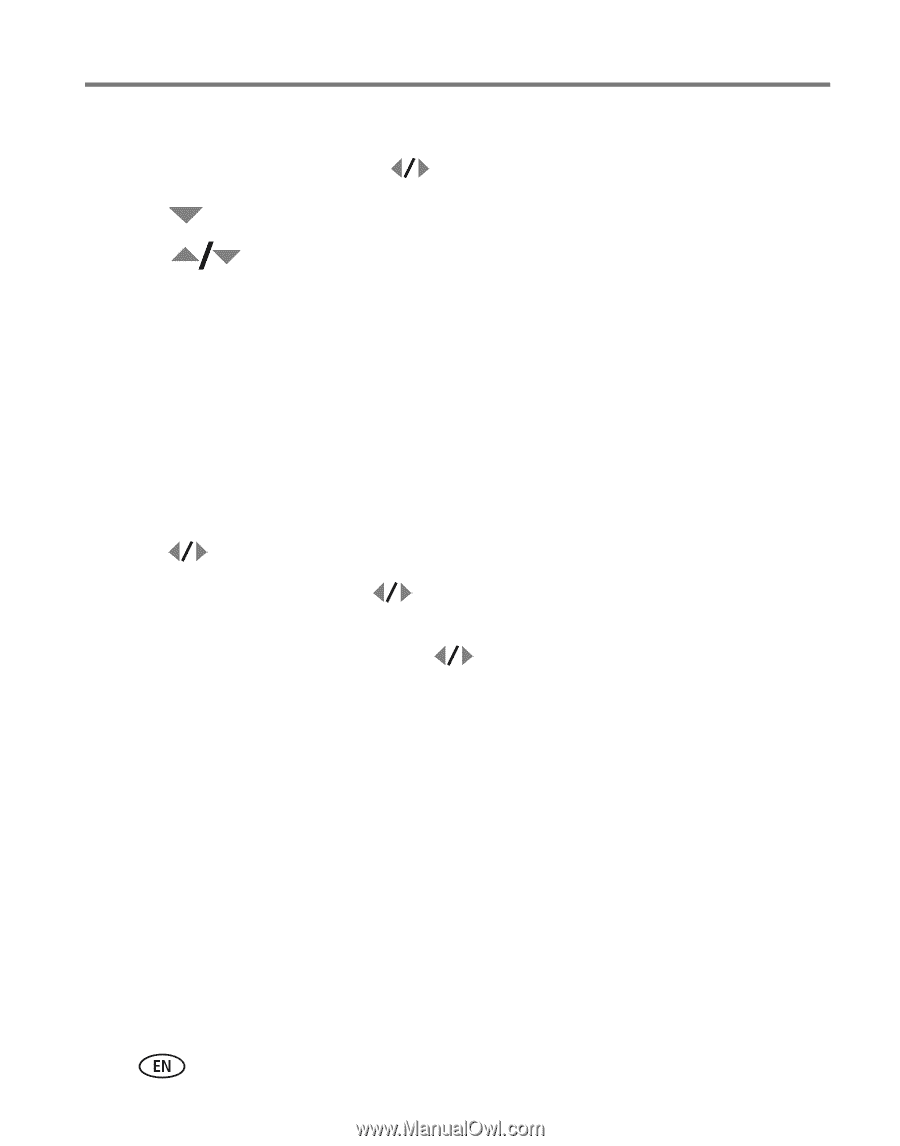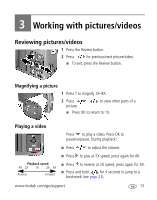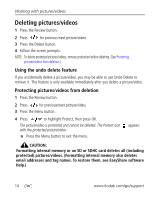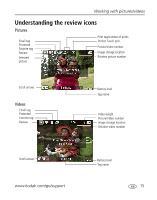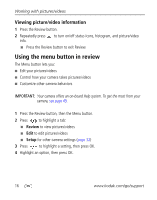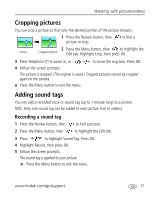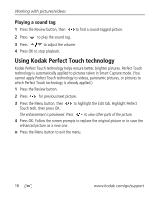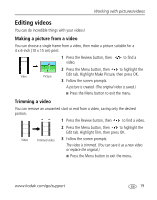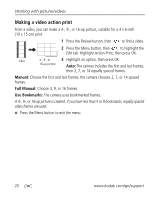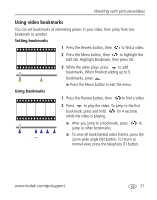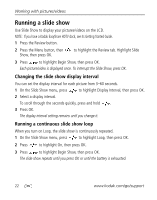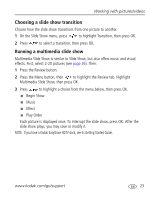Kodak M1093 Extended User Guide - Page 24
Playing a sound tag, Using Kodak Perfect Touch technology - parts
 |
UPC - 041771910334
View all Kodak M1093 manuals
Add to My Manuals
Save this manual to your list of manuals |
Page 24 highlights
Working with pictures/videos Playing a sound tag 1 Press the Review button, then to find a sound-tagged picture. 2 Press to play the sound tag. 3 Press to adjust the volume. 4 Press OK to stop playback. Using Kodak Perfect Touch technology Kodak Perfect Touch technology helps ensure better, brighter pictures. Perfect Touch technology is automatically applied to pictures taken in Smart Capture mode. (You cannot apply Perfect Touch technology to videos, panoramic pictures, or pictures to which Perfect Touch technology is already applied.) 1 Press the Review button. 2 Press for previous/next picture. 3 Press the Menu button, then Touch tech, then press OK. to highlight the Edit tab. Highlight Perfect The enhancement is previewed. Press to view other parts of the picture. 4 Press OK. Follow the screen prompts to replace the original picture or to save the enhanced picture as a new one. ■ Press the Menu button to exit the menu. 18 www.kodak.com/go/support