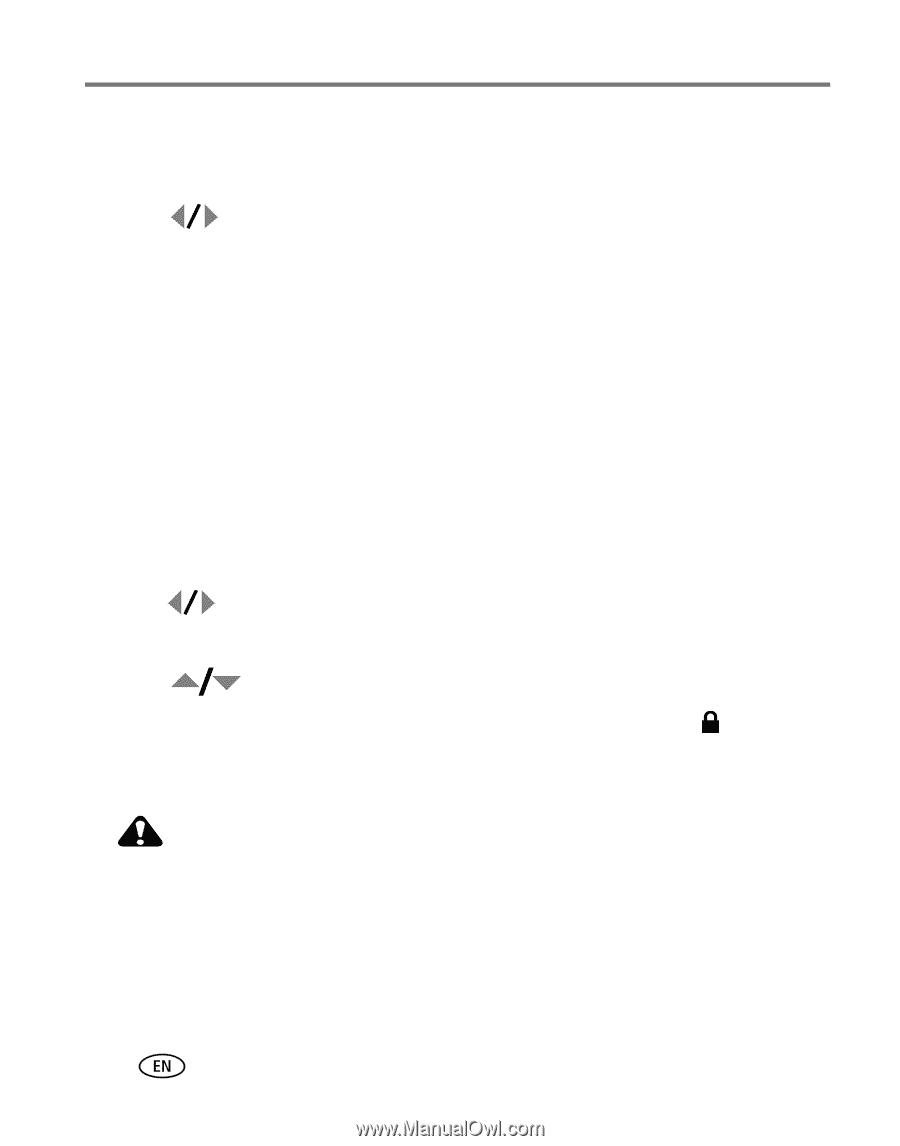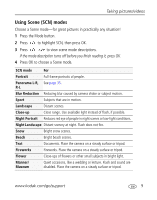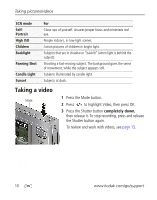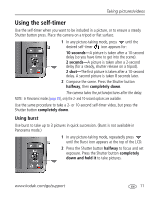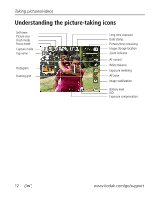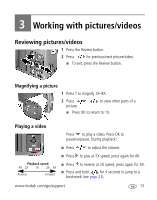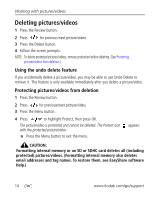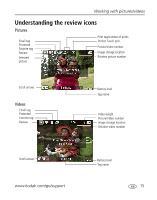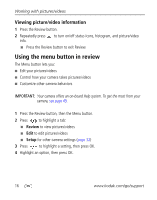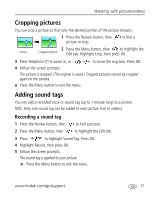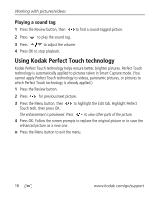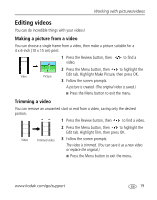Kodak M1093 Extended User Guide - Page 20
Deleting pictures/videos, Using the undo delete feature, Protecting pictures/videos from deletion
 |
UPC - 041771910334
View all Kodak M1093 manuals
Add to My Manuals
Save this manual to your list of manuals |
Page 20 highlights
Working with pictures/videos Deleting pictures/videos 1 Press the Review button. 2 Press for previous/next picture/video. 3 Press the Delete button. 4 Follow the screen prompts. NOTE: To delete protected pictures/videos, remove protection before deleting. (See Protecting pictures/videos from deletion.) Using the undo delete feature If you accidentally delete a picture/video, you may be able to use Undo Delete to retrieve it. This feature is only available immediately after you delete a picture/video. Protecting pictures/videos from deletion 1 Press the Review button. 2 Press for previous/next picture/video. 3 Press the Menu button. 4 Press to highlight Protect, then press OK. The picture/video is protected and cannot be deleted. The Protect icon with the protected picture/video. ■ Press the Menu button to exit the menu. appears CAUTION: Formatting internal memory or an SD or SDHC card deletes all (including protected) pictures/videos. (Formatting internal memory also deletes email addresses and tag names. To restore them, see EasyShare software Help.) 14 www.kodak.com/go/support