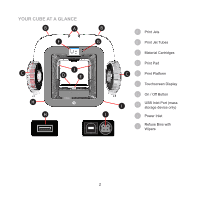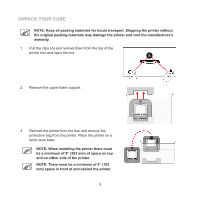Konica Minolta Cube Cube3 Quick Start Guide - Page 10
Setting Up And Activating Your Cube
 |
View all Konica Minolta Cube manuals
Add to My Manuals
Save this manual to your list of manuals |
Page 10 highlights
SETTING UP AND ACTIVATING YOUR CUBE 1. Select your language. Press the checkmark to confirm your selection. NOTE: The selected language will be indicated. 2. Enter a name for your printer. Scroll through the letters by pressing the arrow symbols on each side of the screen. Select the letters to spell out the name. Select the checkmark to confirm your choice. Select SKIP to bypass this step. You can name your printer at any time by navigating to the System 1 screen and selecting CUBE NAME. NOTE: The abc button toggles between lowercase letters, uppercase letters and numerals. 3. Connect your printer to your network. Use the up or down arrows to scroll to your network choice. Select the desired network. Select SKIP to bypass this step. You can connect to a wireless network at any time by navigating to the Network screen and selecting WIFI. NOTE: The printer can also connect to an ad hoc network. Refer to the User Guide for more information about connecting to an ad hoc network. 7