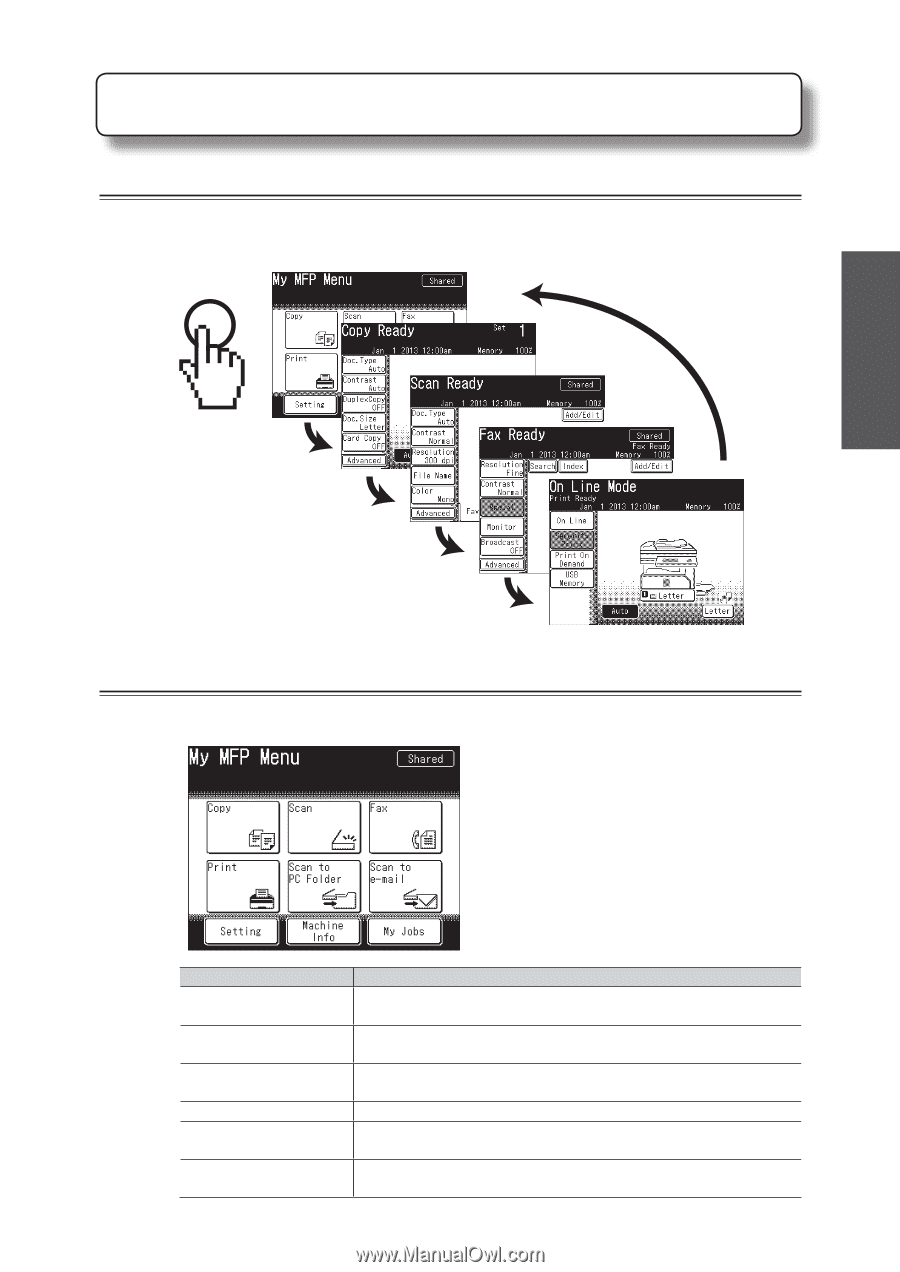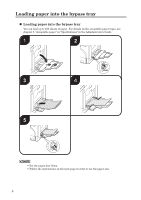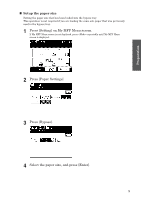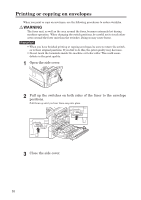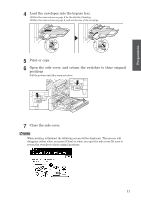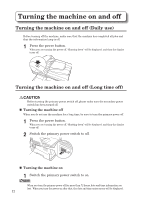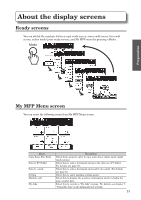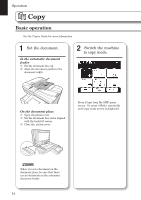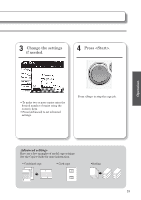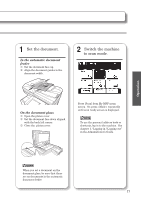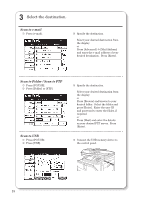Konica Minolta bizhub 25e bizhub 25e User Guide - Page 15
About the display screens - scan to folder
 |
View all Konica Minolta bizhub 25e manuals
Add to My Manuals
Save this manual to your list of manuals |
Page 15 highlights
About the display screens Ready screens You can switch the machine between copy ready screen, scan ready screen, fax ready screen, online mode (print ready screen), and My MFP menu by pressing . Mode Preparation My MFP Menu screen You can enter the following menu from My MFP Menu screen. Menu Copy, Scan, Fax, Print Scan to PC Folder Scan to e-mail Setting Machine info My Jobs Description Select these menu to enter to copy, scan, fax or online mode (print ready screen). Select this to scan a document and save the data on a PC folder. For details, see page 16. Select this to scan a document and send it via e-mail. For details, see page 16. Select this to enter machine setting menu. Select this to display the machine information which includes the page counter data. Select this to execute a "My Jobs" process. For details, see chapter 1, "Using My Jobs" in the Administrator's Guide. 13