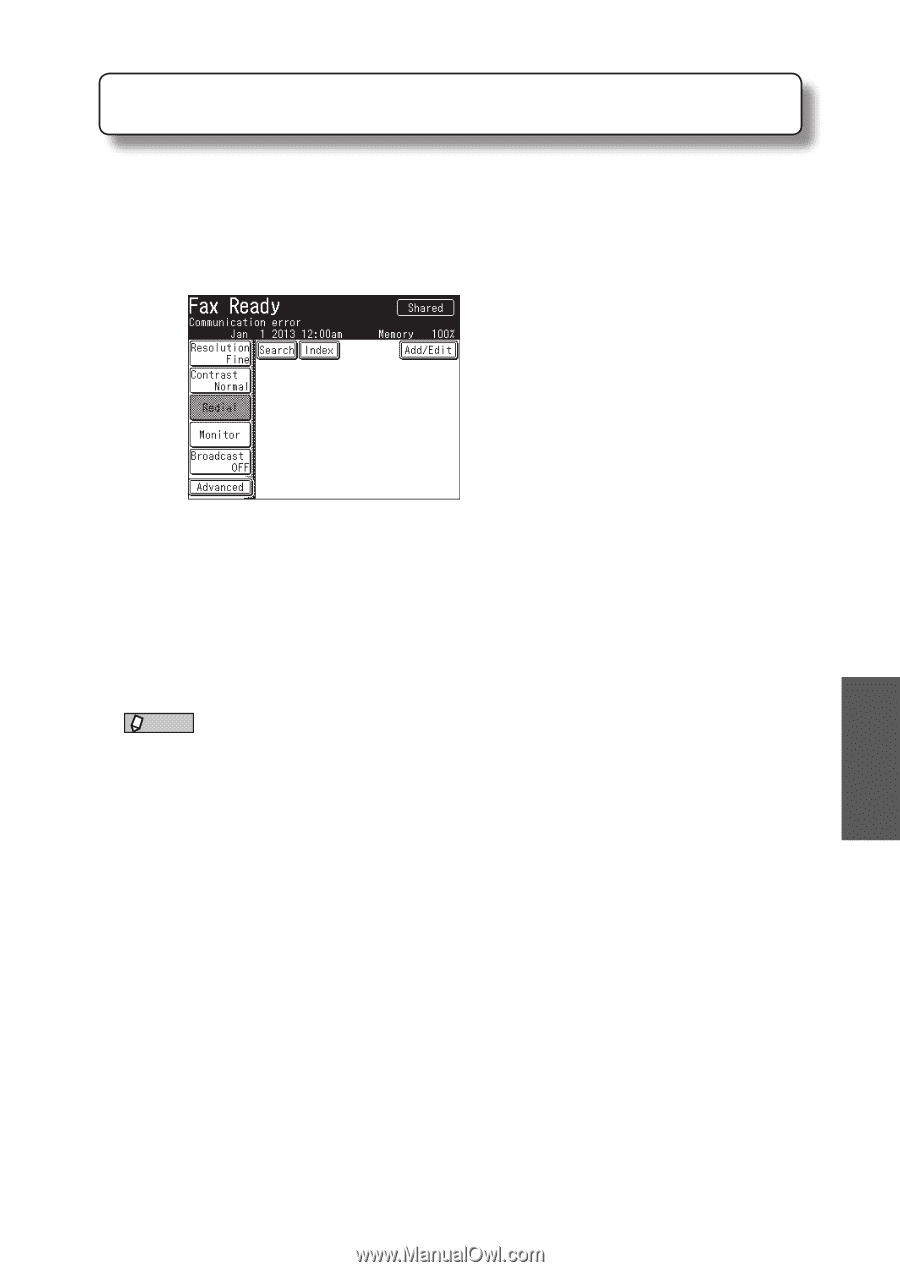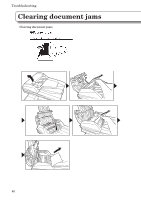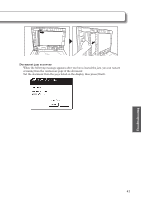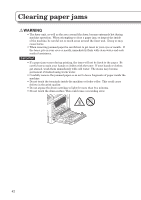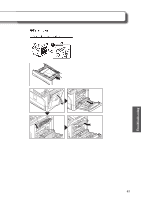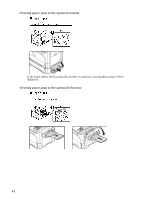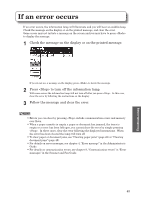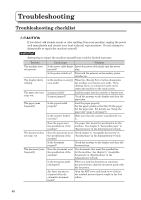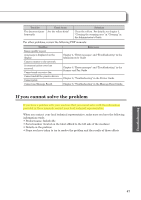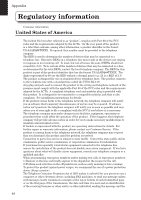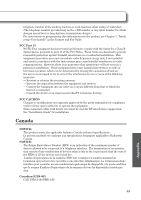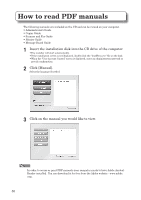Konica Minolta bizhub 25e bizhub 25e User Guide - Page 47
If an error occurs - error messages
 |
View all Konica Minolta bizhub 25e manuals
Add to My Manuals
Save this manual to your list of manuals |
Page 47 highlights
If an error occurs If an error occurs, the information lamp will illuminate and you will hear an audible beep. Check the message on the display or on the printed message, and clear the error. Some errors may not initiate a message on the screen and you may have to press to display the message. 1 Check the message on the display or on the printed message. If you do not see a message on the display, press to locate the message. 2 Press to turn off the information lamp. With some errors the information lamp will not turn off after you press . In this case, clear the error by following the instructions on the display. 3 Follow the message and clear the error. NOTE • Errors you can clear by pressing include communication errors and memory over flows. • When a paper cassette is empty, a paper or document has jammed, the toner is empty or a cover has been left open, you cannot clear the error by simply pressing . In these cases, clear the error following the displayed instructions. When the error has been cleared the lamp will turn off. • To clear paper or document jams, see "Clearing paper jams" (page 42) or "Clearing document jams" (page 40). • For details on error messages, see chapter 4, "Error message" in the Administrator's Guide. • For details on communication errors, see chapter 8, "Communication errors" in "Error messages" in the Scanner and Fax Guide. 45 Troubleshooting