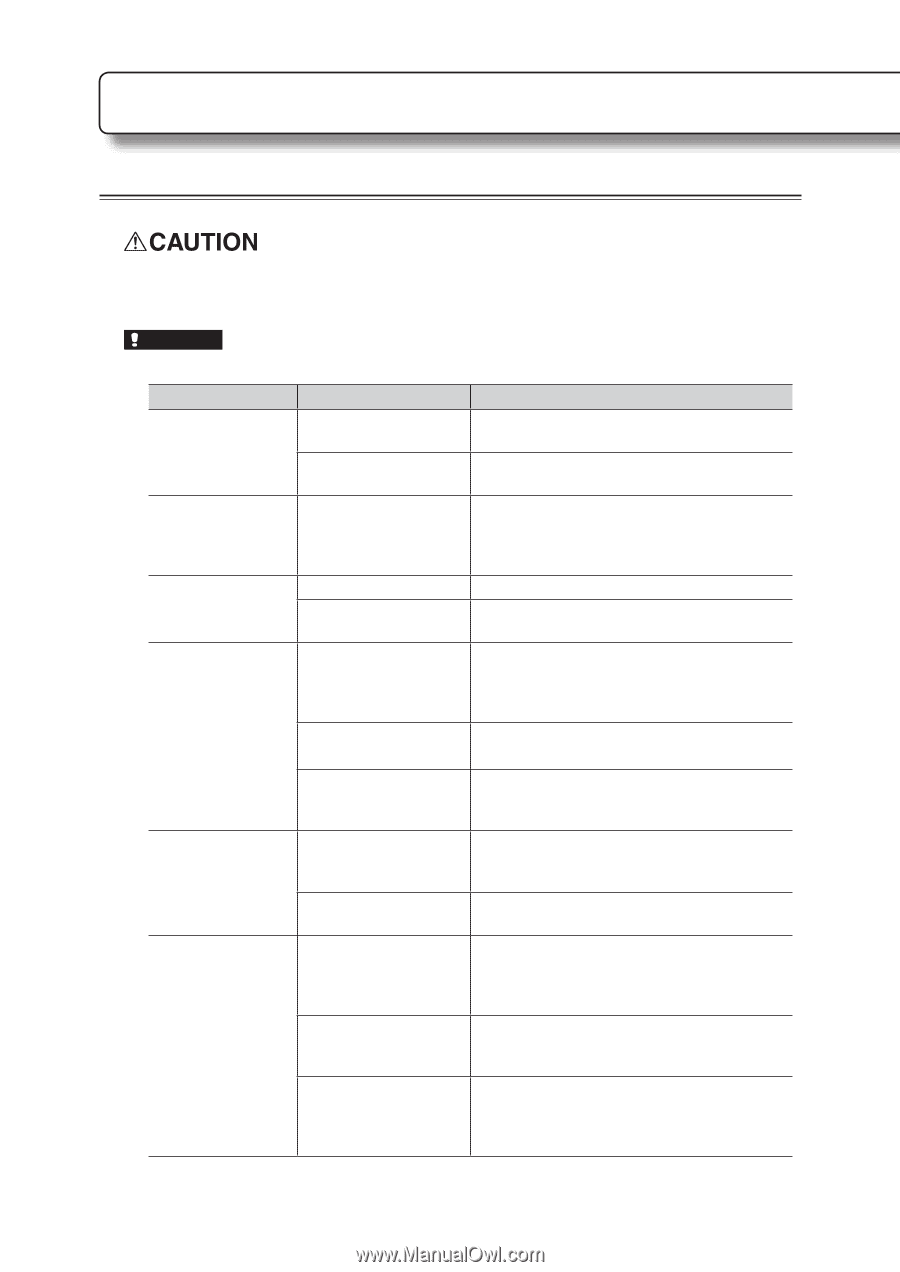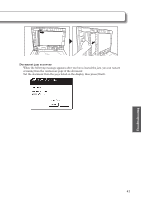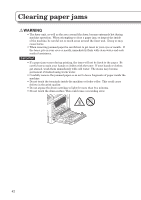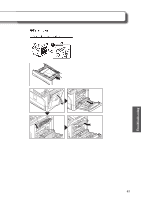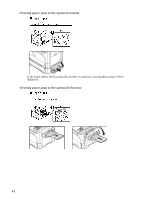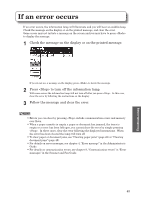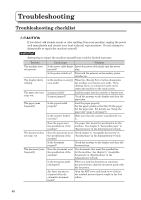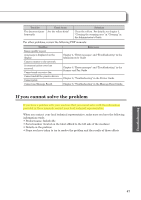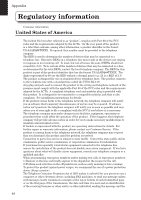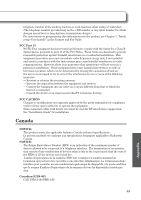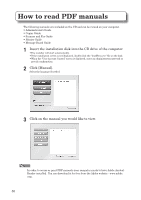Konica Minolta bizhub 25e bizhub 25e User Guide - Page 48
Troubleshooting checklist - check covers message
 |
View all Konica Minolta bizhub 25e manuals
Add to My Manuals
Save this manual to your list of manuals |
Page 48 highlights
Troubleshooting Troubleshooting checklist If you detect odd sounds, smoke or odor emitting from your machine, unplug the power cord immediately and contact your local technical representative. Do not attempt to disassemble or repair the machine yourself. IMPORTANT Attempting to repair the machine yourself may void the limited warranty. Troubles The machine does not operate. The display shows nothing. The paper does not come out. The paper jams frequently. The document does not come out. The document jams frequently. Check items Solutions Is the power cable firmly Insert the power cable firmly into the power inserted? plug. In the power switch on? Turn both the primary and secondary power switches on. Is the machine in energy When the button illuminates, save mode? the machine is in energy save mode. Press to release the mode and to return the machine to the ready screen. Is paper loaded? Load the paper into the cassette or bypass tray. Is paper jammed? Check the message on the display and clear the paper jam. Is the paper loaded properly? Load the paper properly. Set the paper guides so that they fit the paper. Set the paper size. For details, see "Setup the paper size" (page 7 and page 9). Is the cassette loaded correctly? Make sure that the cassette is pushed all way in. Does the paper meet the specification of the machine? Use paper that meets the specification for the machine. See chapter 5, "Acceptable paper" in "Specifications" in the Administrator's Guide. Does the document meet Check chapter 5, "Acceptable documents" in the specification of the "Specifications" in the Administrator's Guide. machine? Is the document jammed? Check the message on the display and clear the document jam. Does the document meet Use documents that meet the specification the specification of the for the machine. See chapter 5, "Acceptable machine? documents" in "Specifications" in the Administrator's Guide. Is the document guide misaligned? When you load the document in automatic document feeder, align the document guide with the document. Are there any pieces of paper left in the automatic document feeder? Open the ADF cover and check to see if there are residual pieces of paper caught in the feed rollers. 46