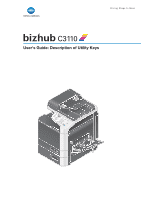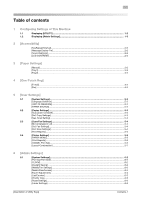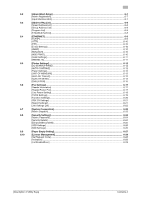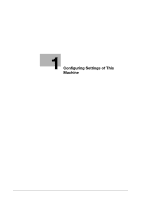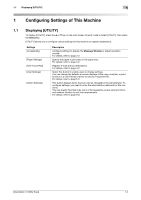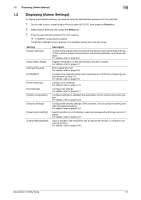Konica Minolta bizhub C3110 bizhub C3110 Description of Utility Keys - Page 5
Configuring Settings of This Machine - admin password
 |
View all Konica Minolta bizhub C3110 manuals
Add to My Manuals
Save this manual to your list of manuals |
Page 5 highlights
1.1 Displaying [UTILITY] 1 1 Configuring Settings of This Machine 1.1 Displaying [UTILITY] To display [UTILITY], press the + or , key on the main screen of each mode to select [UTILITY], then press the Select key. [UTILITY] allows you to configure various settings for this machine or register destinations. Settings [Accessibility] [Paper Settings] [One-Touch Reg] [User Settings] [Admin Settings] Description Configure settings to display the Message Window or adjust operation sounds. For details, refer to page 2-2. Specify the paper to print data or the paper tray. For details, refer to page 3-2. Register E-mail and fax destinations. For details, refer to page 4-2. Select this button to enable users to change settings. You can change the defaults or screen displays of the copy, scan/fax, or print function in a user-friendly manner to suit your requirements. For details, refer to page 5-2. This button displays items that can only be changed by the administrator. To configure settings, you need to enter the administrator password for this machine. You can specify the initial copy, print, or fax operations, power saving function, and network function to suit your requirements. For details, refer to page 6-2. [Description of Utility Keys] 1-2