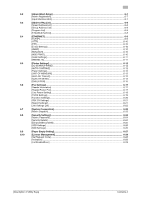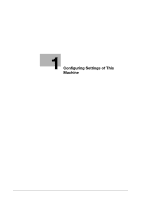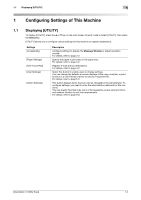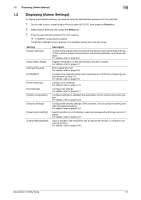Konica Minolta bizhub C3110 bizhub C3110 Description of Utility Keys - Page 8
KeyRepeat/Interval], Message Display Tm], Sound Settings] - service manual
 |
View all Konica Minolta bizhub C3110 manuals
Add to My Manuals
Save this manual to your list of manuals |
Page 8 highlights
2 2 [Accessibility] [KeyRepeat/Interval] To display: [UTILITY] - [Accessibility] - [KeyRepeat/Interval] Pressing a key enters one character, and holding down a key starts entering successive characters. This is referred to as a key repeat. If necessary, change the time from pressing a key to starting a key repeat, and the interval to enter successive characters. Settings [Time to Start] [Interval] Description Change the time to start entering successive characters when holding down a key. [0.8] sec. is specified by default. Change the interval to hold down a key and enter successive characters. [0.3] sec. is specified by default. [Message Display Tm] To display: [UTILITY] - [Accessibility] - [Message Display Tm] Change the time to display a message in the Message Window. [3] sec. is specified by default. [Sound Settings] To display: [UTILITY] - [Accessibility] - [Sound Settings] Select whether or not to output keying or warning sounds. If necessary, adjust the volume. Settings [Operation Confirm] [SuccessCompletion] [Completed Prep] [Caution Sound] Description Select whether or not to output the following operation confirmation sounds. To output sounds, adjust the volume at three levels. • [Input Confirmation]: A sound produced when a key is pressed to enter a character. • [Invalid Sound]: A sound produced when a pressed key is invalid. [ON] - [Medium] is specified by default in every case. Select whether or not to output the following successful completion sounds. To output sounds, adjust the volume at three levels. • [Operation Complete]: A sound produced when an operation has ended normally. • [TX Complete]: A sound produced when a communication has ended nor- mally. [ON] - [Medium] is specified by default in every case. Select whether or not to output the completed preparation sound when this machine is placed into the ready state. To output sounds, adjust the volume at three levels. [ON] - [Medium] is specified by default. Select whether or not to output the following caution sounds. To output sounds, adjust the volume at three levels. • [LowCaution(Level1)]: A sound produced when a message appears in the Message Window indicating that the replacement time is nearing for consumables or replacement parts. • [LowCaution(Level2)]: A sound produced when the user has made a mistake while operating this machine. • [LowCaution(Level3)]: A sound produced when an error, which can be dealt with by referring to messages or manuals, has occurred. • [Severe Caution Snd]: A sound produced when this machine detects an error that will require checking by a service representative. [ON] - [Medium] is specified by default in every case. [Description of Utility Keys] 2-2