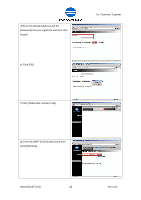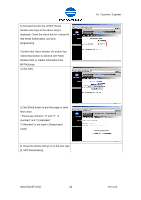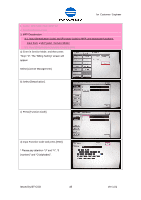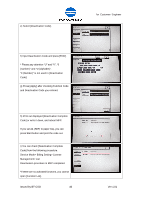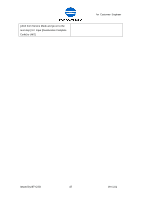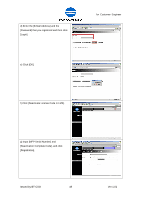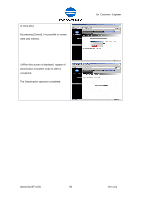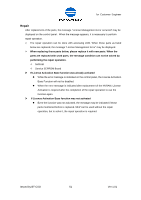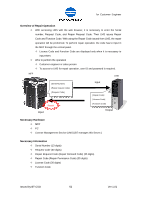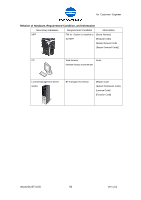Konica Minolta bizhub C360 LK-101/LK-102/LK-103/LK-105 License Authentication - Page 48
Gather information from MFP/ Kit, Get Deactivation Code, 1. Input [Deactivation Code] and [Function
 |
View all Konica Minolta bizhub C360 manuals
Add to My Manuals
Save this manual to your list of manuals |
Page 48 highlights
for Customer Engineer 1. Gather information from MFP/ Kit 2. Get Deactivation Code 3. MFP Deactivation 3-1. Input [Deactivation Code] and [Function Code] to MFP, and deactivate functions. 3-2. Input [Deactivation Complete Code] to LMS. a) Access to the following URL from PC connected to the internet. https://lms.konicaminolta.com/license/KM/support.aspx *During the procedure with LMS, when you need to return the previous screen, press the back icon on the web browser. b) Click "CE Login". c) Select the display Language. Issued by BT-CSO 48 Ver 1.01
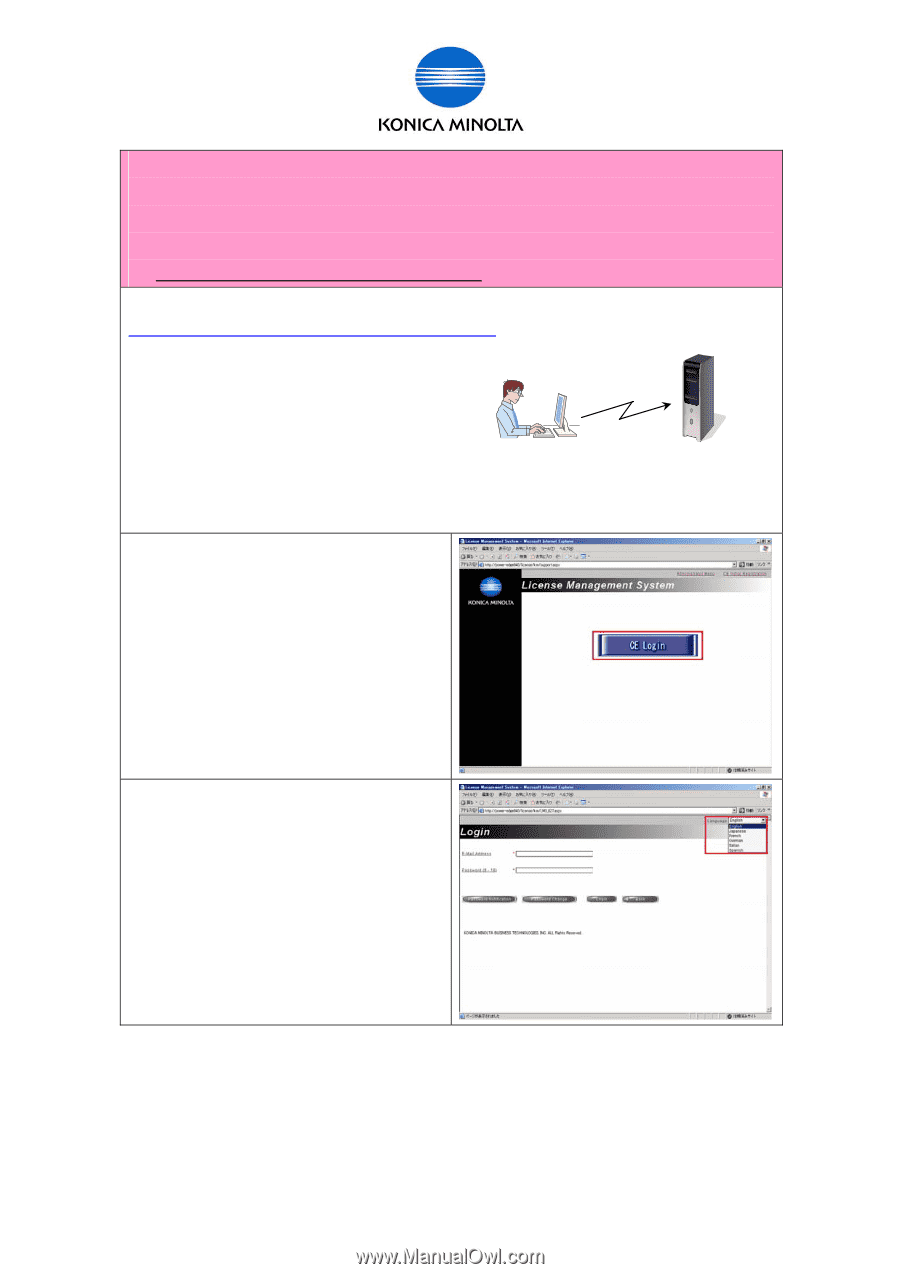
for Customer Engineer
Issued by BT-CSO
Ver 1.01
48
1. Gather information from MFP/ Kit
2. Get Deactivation Code
3. MFP Deactivation
3-1. Input [Deactivation Code] and [Function Code] to MFP, and deactivate functions.
3-2. Input [Deactivation Complete Code] to LMS.
a) Access to the following URL from PC connected to the internet.
*During the procedure with LMS, when you need to return the previous screen, press the back
icon on the web browser.
b) Click “CE Login”.
c) Select the display Language.