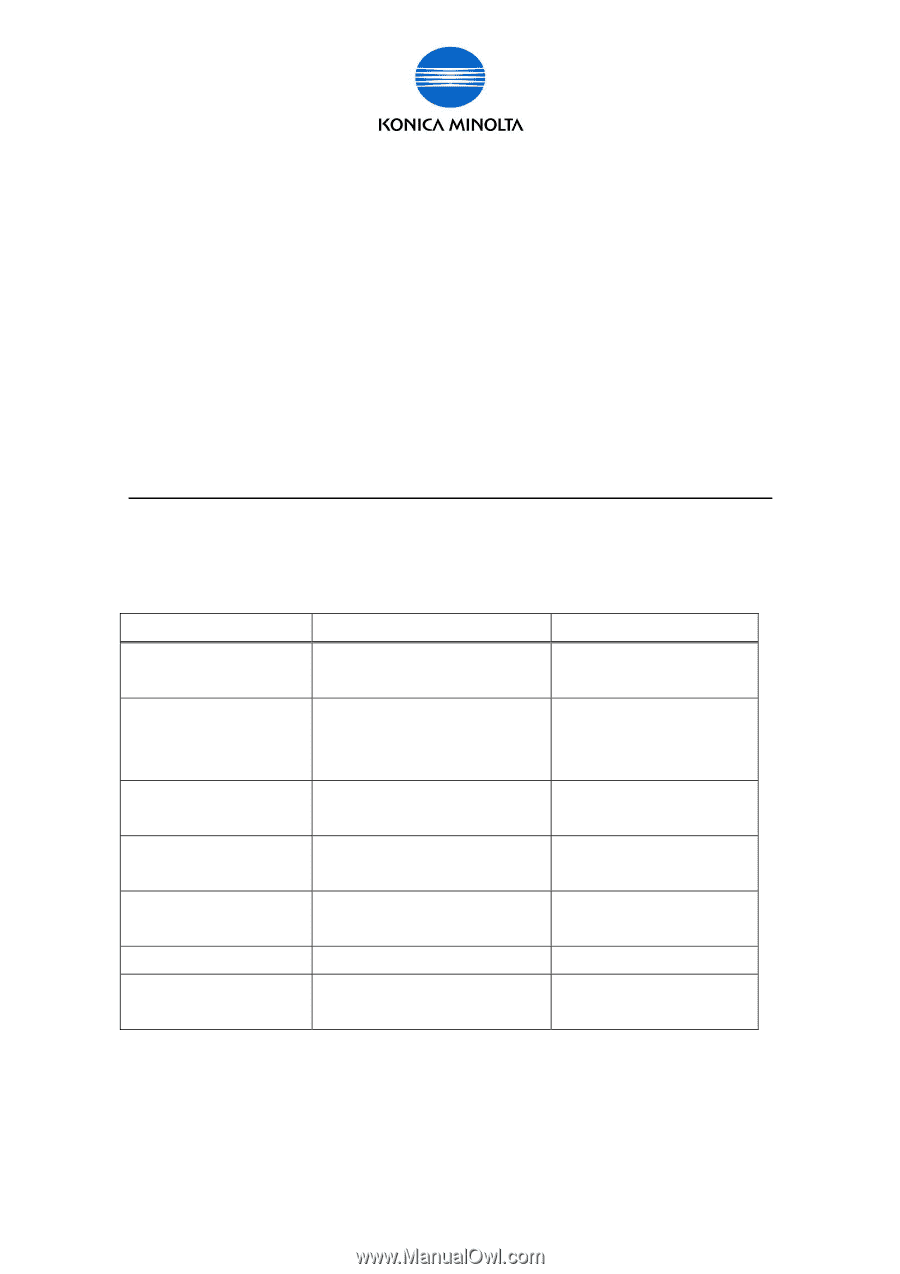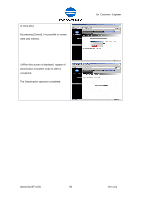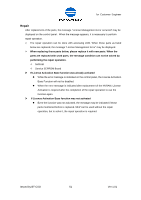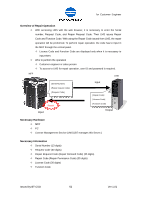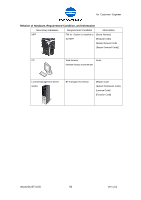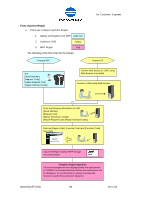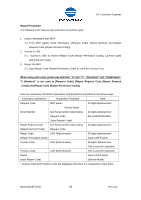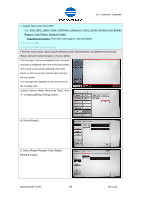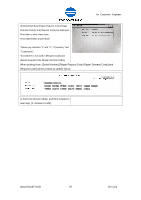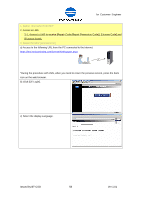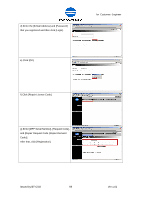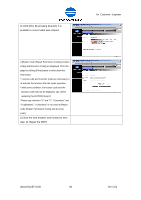Konica Minolta bizhub C360 LK-101/LK-102/LK-103/LK-105 License Authentication - Page 55
Repair Procedure
 |
View all Konica Minolta bizhub C360 manuals
Add to My Manuals
Save this manual to your list of manuals |
Page 55 highlights
for Customer Engineer Repair Procedure The following is the step by step procedure to perform repair. 1. Gather information from MFP 1-1. From MFP, gather those information, [Request Code], [Serial Number] and [Repair Request Code (Repair Demand Code)]. 2. Access to LMS 2-1. Access to LMS to receive [Repair Code (Repair Permission Code)], [License Code] and [Function Code]. 3. Repair the MFP 3-1. Input Repair Code (Repair Permission Code) to solve the License Error. When using each code, please pay attention "U" and "V", "0(number)" and "O(alphabet)". "0 (Number)" is not used in [Request Code], [Repair Request Code (Repair Demand Code)] and [Repair Code (Repair Permission Code)]. Here are necessary information (operation) and acquisition procedure in the above steps. Information (operation) Acquisition Procedure Note Request Code MFP panel 30 digits alphanumeric - Service Mode Serial Number Get Serial number when taking 13 digits alphanumeric Request Code. EG.) A00H020012345 Serial Number Label Repair Request Code Get Serial number when taking 35 digits alphanumeric (Repair Demand Code) Request Code. Repair Code LMS (Web browser) 35 digits alphanumeric (Repair Permission Code) Input to MFP panel License Code LMS (Web browser) 30 digits alphanumeric This is used for activation. Function Code LMS (Web browser) This is used for activation. Repair Input to MFP panel (Input Repair Code) (Service Mode) * License Code and Function Code are displayed only when it is necessary to input them. Issued by BT-CSO 55 Ver 1.01