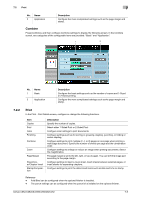Konica Minolta bizhub C552 bizhub C452/C552/C552DS/C652/C652DS Box Operations - Page 110
Combine, Print
 |
View all Konica Minolta bizhub C552 manuals
Add to My Manuals
Save this manual to your list of manuals |
Page 110 highlights
7.2 Print 7 No. Name 2 Application Description Configure the more complicated settings such as the page margin and stamp. Combine Press [Combine], and then configure Combine settings to display the following screen. In the Combine screen, two categories of the configurable items are provided: "Basic" and "Application". 1 2 No. Name 1 Basic 2 Application Description Configure the basic settings such as the number of copies and 1-Sized or 2-Sized printing. Configure the more complicated settings such as the page margin and stamp. 7.2.2 Print In the Print - Print Details screen, configure or change the following functions. Item Copies Print Color Finishing Combine Zoom Page Margin Sheet/Cover/Chapter Insert Stamp/Composition Description Specify the number of copies. Select either 1-Sided Print or 2-Sided Print. Configure color settings to print documents. Configure settings such as for sorting or grouping, stapling, punching, or folding or center stapling. Configure settings to print multiple (2, 4, or 8) pages on one page when printing a multi-page document. Specify the number of sheets per page and the combination order. Configure settings to enlarge or reduce an image when printing documents. Select the magnification. The page margin is set to the left, right, or top of paper. You can shift the image part according to the page margin. Configure settings to insert a cover sheet, insert sheets between selected pages, or insert sheets for separating chapters. Configure settings to print the determined items such as date and time or stamp. Reference - Fold/Bind can be configured when the optional finisher is installed. - The punch settings can be configured when the punch kit is installed on the optional finisher. bizhub C652/C652DS/C552/C552DS/C452 7-5