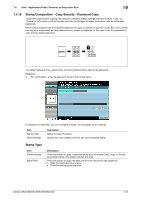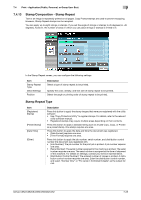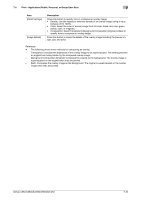Konica Minolta bizhub C552 bizhub C452/C552/C552DS/C652/C652DS Box Operations - Page 134
Detail Settings, Position, Stamp/Composition - Header/Footer
 |
View all Konica Minolta bizhub C552 manuals
Add to My Manuals
Save this manual to your list of manuals |
Page 134 highlights
7.4 Print - Application (Public, Personal, or Group User Box) 7 Detail Settings Press [Detail Settings] to specify the text color, density, and other items. Item Text Color Density Text Size Pattern Overwrite Description Select the text and background colors from black, magenta, or cyan. Select the density from the light, standard, or dark. Select the printing text size from Minimal, Standard, or Large. Select pattern printing from [Front (Overwrite)], [Transparent], or [Back]. Position In the Stamp Repeat setting screen, press [Position] to determine the print position of the stamp, for example, by angling the stamp or leaving a space. Configure the following settings. - Setting an angle of the stamp repeat within the area (+45 degrees/0 degrees/-45 degrees). - Inserting a space between stamp repeats - Reordering printing order of stamp repeat - Deleting the stamp repeat or space Item Change Position/Delete Description Select Stamp Repeat to be changed, and press [Change Position]/[Insert Space]/[Delete] to specify. 7.4.14 Stamp/Composition - Header/Footer Configure settings to insert the header or footer. To insert the header or footer, you must register their contents in Administrator Settings in advance. Press Check/Change Temporarily to temporarily change and print the contents of the registered header and footer. d Reference For details on how to register the header or footer, refer to the "User's Guide [Network Scan/Fax/Network Fax Operations]". Item Recall Header/Footer [Check/Change Temporarily] [Reset] Description Select the desired ones from the registered headers and footers. Press this button to check or change the selected header or footer. For details, refer to page 7-30. Press this button to cancel the use of the temporarily changed header or footer. bizhub C652/C652DS/C552/C552DS/C452 7-29