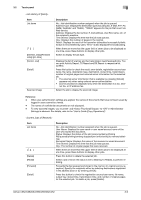Konica Minolta bizhub C552 bizhub C452/C552/C552DS/C652/C652DS Box Operations - Page 37
Address Type: Displays the destination type including fax, E-Mail, FTP, PC - how to check line status
 |
View all Konica Minolta bizhub C552 manuals
Add to My Manuals
Save this manual to your list of manuals |
Page 37 highlights
3.2 Touch panel 3 Item [Detail] Scanned Image Description Press this button to check the job result, error details, registration source/user name, file name, output tray, stored time, number of original pages and number of copies for the selected job. Select the job to display the scanned image. Reference - When user authentication settings are applied, the names of documents that have not been saved by logged in users cannot be viewed. - The names of confidential documents are not displayed. - To view scanned images, you must set "Job History Thumbnail Display" to "ON" in Administrator Settings in advance. For details, refer to the "User's Guide [Copy Operations]". Item List items [ ][ ] [Timer TX Job] [L1][L2] [Delete] [Redial] [Check Job Set.] [Detail] Description No.: Job identification number assigned when the job is queued. Address Type: Displays the destination type (including fax, E-Mail, FTP, PC (SMB), WebDAV, and TWAIN). "TWAIN" appears for the job that is sent via Web service. Status: Displays the status of the job (sending/queued/dialing/pending for redial/deleting). Address: Displays the fax number, E-mail address, User Box name, etc. of the recipient's machine. Time Stored: Displays the time that the job was queued. Org.: Displays the number of pages in the original. When there are more than the upper limit of seven jobs to be displayed at one time, press these buttons to display other jobs. Displays the status of the reserved transmission in the memory. To delete a job, press [Delete]. These buttons appear when two fax kits are installed. Press one of these buttons. The job list of the selected line appears. Press this button to delete the selected job. Select a job of which the status is set to "Waiting To Redial", to perform redialing. Press this button to check the settings of the selected job. Press either [ Back] or [Forward ] to check the settings. Press this button to check the registration source/user name, file name, destination type, destination, stored time, transmission, number of original pages and external server information for the selected job. To delete a job, press [Delete]. • The external server information that is available by pressing [Details] appears only when using external server authentication. • [Communication] is displayed only when the destination is a fax, Inter- net fax, or IP address fax. Reference - When user authentication settings are applied, the names of documents that have not been saved by logged in users cannot be viewed. - The names of confidential documents are not displayed. bizhub C652/C652DS/C552/C552DS/C452 3-8