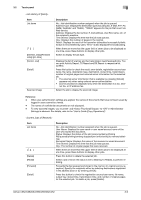Konica Minolta bizhub C552 bizhub C452/C552/C552DS/C652/C652DS Box Operations - Page 33
Touch panel - black toner
 |
View all Konica Minolta bizhub C552 manuals
Add to My Manuals
Save this manual to your list of manuals |
Page 33 highlights
3.2 Touch panel 3 3.2 Touch panel 3.2.1 Screen component 1 4 2 5 3 No. Name Description 1 Message display area Displays the status of the machine and details on operation procedures. 2 Functions/settings display Displays tabs and buttons for displaying screens containing vari- area ous functions. Use this area to configure various functions. Press a tab or button to display the corresponding screen for configuring the settings. 3 Icon display area Displays icons, which indicate the status of jobs and the machine, and shortcut keys. 4 Left panel Displays various buttons, such as [Job List] to display the jobs that are currently being performed/queued (waiting) to be performed, and [Check Job] to display the result of the specified settings. For details on the display and description of the left panel, refer to page 3-5. 5 Toner supply indicators Show the amount of toner remaining for yellow (Y), magenta (M), cyan (C), and black (K). Icons that appear in the touch panel Icons indicating the status of this machine may appear in the icon display area. The following icons may be displayed. Icon Description Indicates that data is being sent from the machine, regardless of the current mode. Indicates that the machine is receiving data, regardless of the current mode. Indicates that an error occurred during an image stabilization operation, a print operation or a scan operation. Press this icon to view a screen containing a warning code. If the warning screen has been closed while a warning occurs, press this button to display the warning screen again. bizhub C652/C652DS/C552/C552DS/C452 3-4