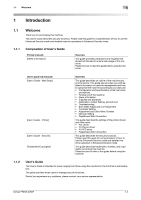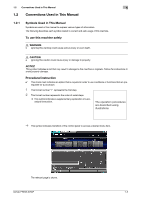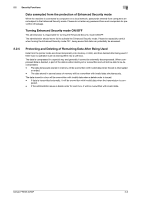Konica Minolta bizhub PRESS 2250P bizhub PRESS 2250P Security User Guide - Page 10
Security Mode, Normal mode, Enhanced Security mode, Environment, Environment in which the Enhanced
 |
View all Konica Minolta bizhub PRESS 2250P manuals
Add to My Manuals
Save this manual to your list of manuals |
Page 10 highlights
2.2 Security Functions 2 2.2 Security Functions 2.2.1 Security Mode The bizhub PRESS 2250P has two security modes. Normal mode Use this mode when the machine is used by a single person and there is low possibility of illicit access or operation. This mode is already set as factory default. To use the machine in normal mode, please refer to the user's guides provided for each operation. Enhanced Security mode Use the Enhanced Security mode when the machine is connected to a local area network, or to external networks through a telephone line or other means. An administrator determined for the machine management should follow the instructions in this guide, so that users can have a safe operating environment. To use the Enhanced Security mode, please contact your service representative for the following settings. A service representative should set a CE password for CE authentication and administrator password on the machine. The service representative uses the CE password for CE works. The administrator, who obtains the administrator password from the service representative, uses that password to make settings related to the Enhanced Security mode. The administrator should never leak the administrator password out to others. The administrator who acquired the administrator password manages the machine set up with the Enhanced Security mode by making the following settings: 1. Turning on/off the Enhanced Security mode 2. HDD lock password 3. Adding/Changing/Deleting registered users The administrator is also responsible in providing users with the following instructions: - Never leak his/her password out to others. - Be sure to log out when completing the machine operation after logging in upon the user authentication. Please be sure to use the Enhanced Security mode to prevent unauthorized access to HDD. With the Enhanced Security mode activated, the machine displays a security icon right area of the touch panel. in the lower- The security icon will disappear when the Enhanced Security mode is deactivated. If the administrator accidentally deactivates the Enhanced Security mode, please contact your service representative. You should ask a customer engineer (CE) to check the security environment and settings before activating the Enhanced Security mode again. 2.2.2 Environment Environment in which the Enhanced Security mode is recommended An environment where the machine is monitored by a telephone line or a network Creating a secure environment For security, we recommend that supervisors and an administrator use the Enhanced Security mode and establish an environment as follows. A client PC to operate the machine should be used in a secure status by applying the latest updates publically available to the operating system and applications (antivirus softwares, printer drivers, browsers, etc.). bizhub PRESS 2250P 2-3