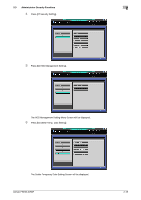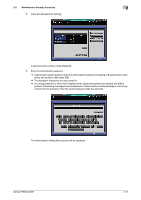Konica Minolta bizhub PRESS 2250P bizhub PRESS 2250P Security User Guide - Page 20
Deleting Temporary Data
 |
View all Konica Minolta bizhub PRESS 2250P manuals
Add to My Manuals
Save this manual to your list of manuals |
Page 20 highlights
2.3 Administrator Security Functions 2 7 Press [Current Password] to enter the password currently used, then press [OK]. Default password is the main body serial number consisting of 13 alphanumeric characters. % The main body serial number as 13 alphanumeric characters is displayed on the upper left corner of the Utility Menu Screen. 8 If the authentication has succeeded, press [New Password] to enter a new password. NOTICE Do not use your name, birthday, employee number, etc. for a password that others can easily figure out. % You may enter 8 to 32 alphanumeric characters for the HDD lock password. % If a wrong password or fewer than 8 alphanumeric characters are entered and [OK] is pressed, the warning message [Incorrect password / Please wait for a while] will appear, and no key will work for five seconds. Enter the correct password after five seconds. % The current password cannot be used again as a new password. % Press [OK] when completed. 9 Press [Input Confirmation] to enter the same password as above. % Press [OK] when completed. 10 Press [OK] on the HDD Lock Password Screen. 2.3.3 Deleting Temporary Data Use this function to select whether or not to erase the temporary data on HDD or DRAM in order to prevent them from being reused. When erasing the data, also select one of the two erase modes provided on the screen. 1 Press Utility/Counter on the control panel to display the Utility Menu Screen. bizhub PRESS 2250P 2-13