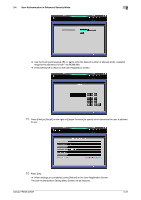Konica Minolta bizhub PRESS 2250P bizhub PRESS 2250P Security User Guide - Page 33
Changing User Registration
 |
View all Konica Minolta bizhub PRESS 2250P manuals
Add to My Manuals
Save this manual to your list of manuals |
Page 33 highlights
2.4 User Authentication in Enhanced Security Mode 2 14 Press [Print] or [Recall] on the right of [Usable Function] to select function(s) of the machine available to the user. 15 Press [OK]. % When settings are completed, press [Return] on the User Registration Screen. The User Authentication Setting Menu Screen will be restored. 2.4.2 Changing User Registration Follow the procedure below to change the user name and password to be required for user authentication in Enhanced Security mode. 1 Press Utility/Counter on the control panel to display the Utility Menu Screen. 2 Press [04 Administrator Setting]. A password entry screen will be displayed. 3 Enter the administrator password. Use the touch panel keypad to enter the administrator password consisting of 8 alphanumeric characters and symbols, then press [OK]. % The alphabetic characters are case-sensitive. % If a wrong password or fewer than 8 alphanumeric characters/symbols are entered and [OK] is pressed, the warning message [Incorrect password / Please wait for a while] will appear, and no key will work for five seconds. Enter the correct password after five seconds. bizhub PRESS 2250P 2-26