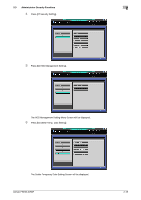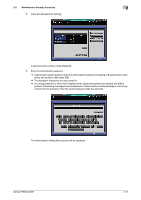Konica Minolta bizhub PRESS 2250P bizhub PRESS 2250P Security User Guide - Page 23
Deleting All Data
 |
View all Konica Minolta bizhub PRESS 2250P manuals
Add to My Manuals
Save this manual to your list of manuals |
Page 23 highlights
2.3 Administrator Security Functions 2 7 Select whether or not to overwrite the temporary data. % To overwrite the temporary data, press [ON]. Otherwise, press [OFF]. 8 If you choose to overwrite the data, select the desired erase mode. % Press [Mode 1] or [Mode 2]. Please refer to the User's Guide - Main Body for details. % If you choose not to overwrite the data, the mode selection does not make any difference. 9 Press [OK] on the Delete Temporary Data Setting Screen. 10 Turn OFF the sub power switch, and turn OFF the main power switch. NOTICE Do not turn off the main power while the message [Cooling in progress / After cooling, power off automatically] is displayed. NOTICE bizhub PRESS 2250P has two main power switches in total; one for each of Main Body 1 and Main Body 2. After turning OFF the sub power switch, be sure to turn OFF the two main power switches. 11 Please wait for more than 10 seconds. 12 Turn ON the main power switch, and turn ON the sub power switch. NOTICE When turning on the power of the machine, turn ON the two main power switches first, and then turn ON the sub power switch. If you turn ON the main power switch and the sub power switch of Main Body 1 with the main power switch of Main Body 2 kept OFF, the machine turns into the Call for Service state. 2.3.4 Deleting All Data You can choose to delete all the document data stored on HDD. When you choose to delete all the data, select one of the 8 erase modes provided. 1 Press Utility/Counter on the control panel to display the Utility Menu Screen. % To use this function of deleting all the data, please contact your service representative. bizhub PRESS 2250P 2-16