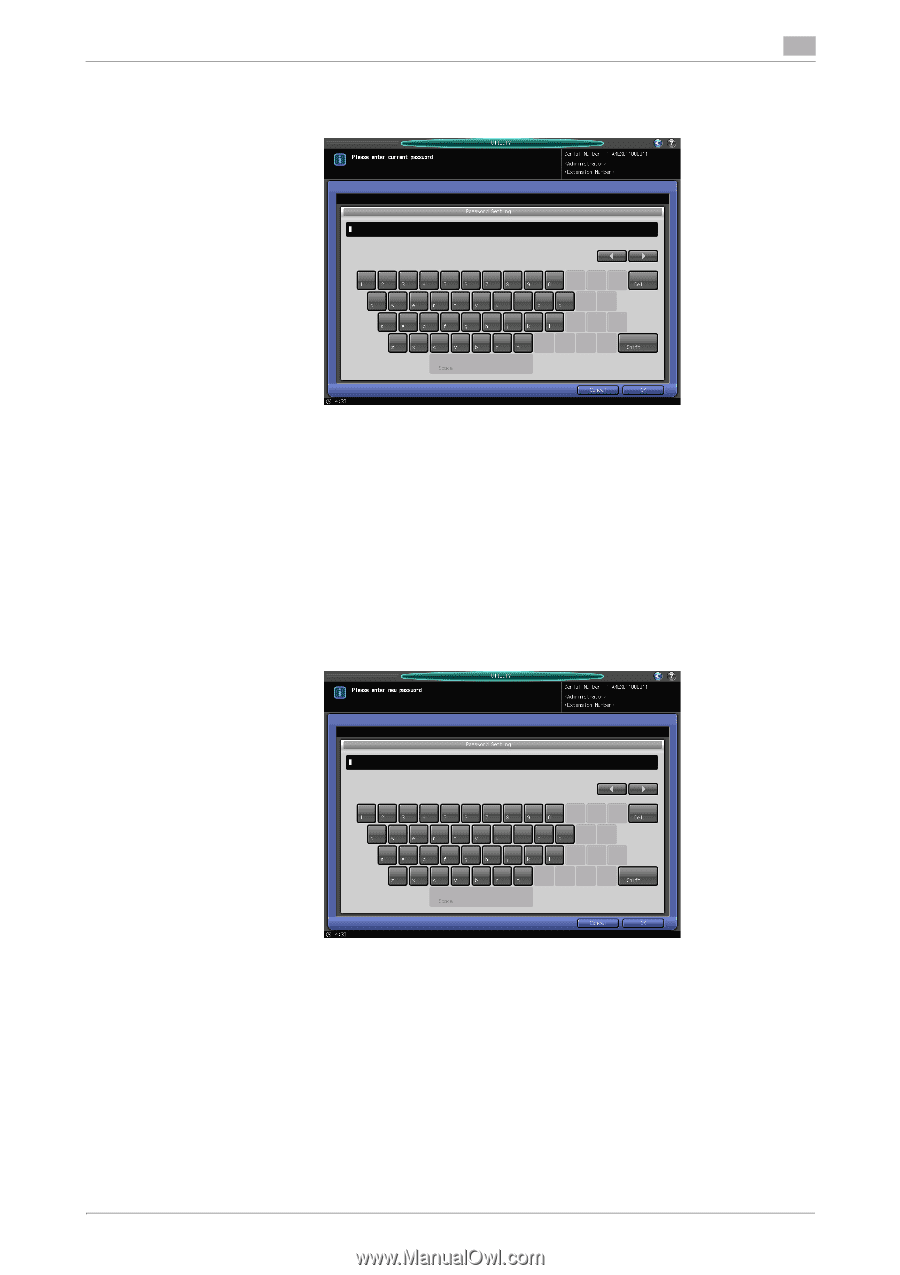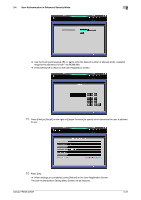Konica Minolta bizhub PRESS 2250P bizhub PRESS 2250P Security User Guide - Page 43
Press [OK].
 |
View all Konica Minolta bizhub PRESS 2250P manuals
Add to My Manuals
Save this manual to your list of manuals |
Page 43 highlights
2.4 User Authentication in Enhanced Security Mode 2 5 Press [Current Password] and enter the current password corresponding to the user name entered in step 4. Press [OK]. The entered password will appear as asterisks (********) on the screen. % Passwords are case-sensitive. % If a wrong password or fewer than 8 alphanumeric characters are entered and [OK] is pressed, the warning message [Incorrect password] will appear, and no key will work for five seconds. Enter the correct password after five seconds. 6 When user authentication is completed successfully, the Change User Password Screen will be dis- played. % Press [New Password] and enter a new password corresponding to the user name entered in step 4. % Enter 8 to 64 alphanumeric characters for the user password (the alphabetic characters are case- sensitive). Press [OK]. NOTICE Do not use your name, birthday, employee number, etc. for a password that others can easily figure out. % The current password cannot be used again as a new password. 7 Enter the new password again for confirmation. % Press [Input Confirmation] to enter the same password as above. Press [OK]. 8 Press [OK]. The System Setting Menu Screen will be displayed. bizhub PRESS 2250P 2-36