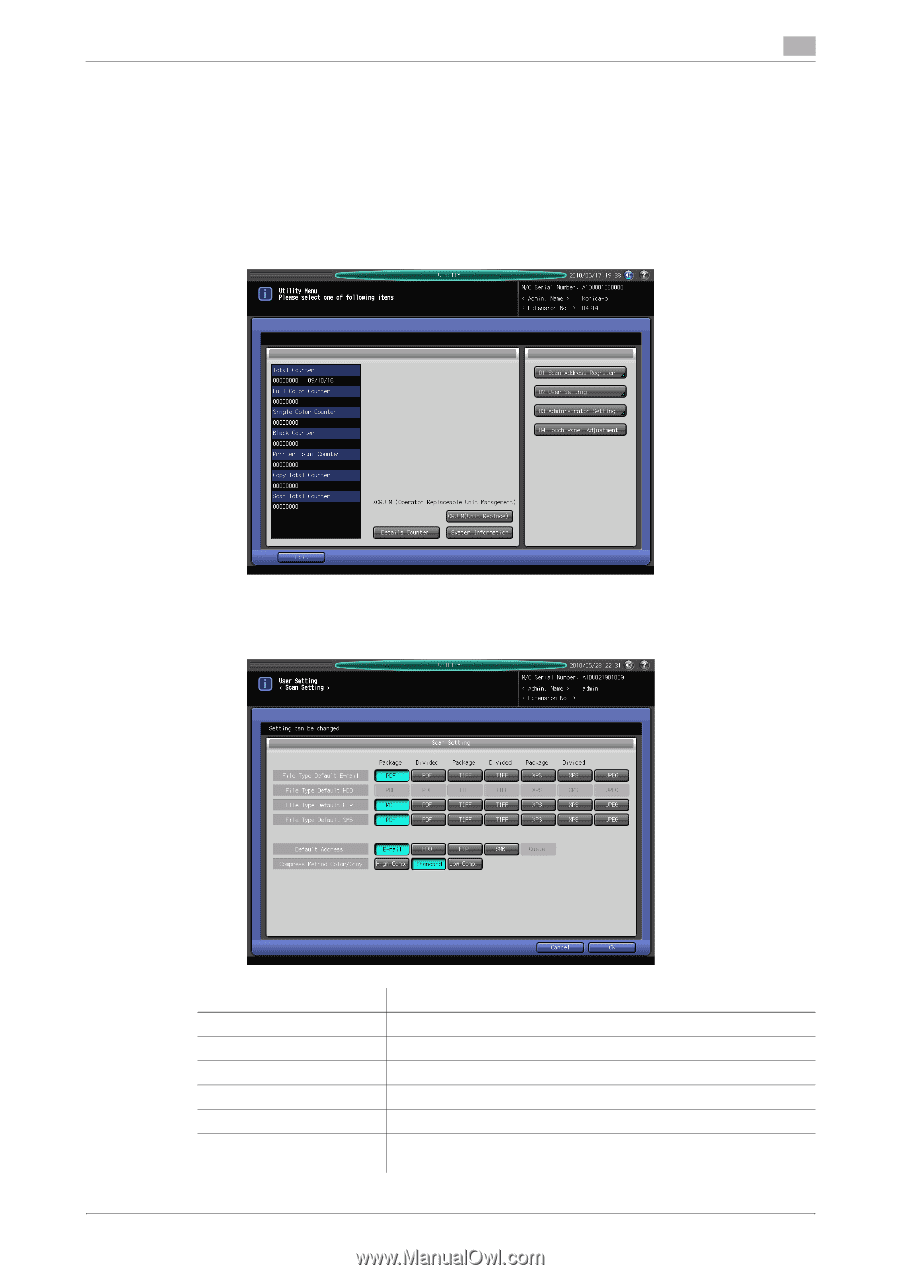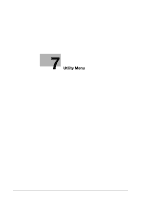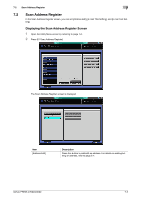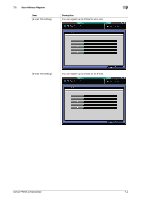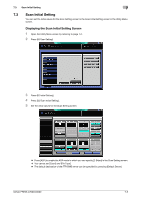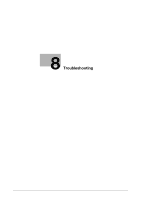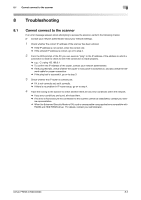Konica Minolta bizhub PRESS C6000 bizhub PRESS C6000/C7000 IC-601 Network Scan - Page 111
Scan Setting
 |
View all Konica Minolta bizhub PRESS C6000 manuals
Add to My Manuals
Save this manual to your list of manuals |
Page 111 highlights
7.4 Scan Setting 7 7.4 Scan Setting You can set the initial values for the address and file type in the Scan Setting screen in the Utility Menu screen. Displaying the Scan Setting Screen 1 Open the Utility Menu screen by referring to page 7-2. 2 Press [02 User Setting]. 3 Press [05 Scan Setting]. 4 Set the initial values for File Type, Default Address, and Compress method in the Scan Setting screen. Item [File Type Default E-mail] [File Type Default HDD] [File Type Default FTP] [File Type Default SMB] [Default Address] [Compress Method Color/Gray] Description Set the initial value for the file type for Scan to E-mail. This function is disabled when IC-601 is equipped. Set the initial value for the file type for Scan to FTP. Set the initial value for the file type for Scan to SMB. Set the default tab displayed as the scan screen. Set the compression method for scanning in color or gray scale. bizhub PRESS C7000/C6000 7-6